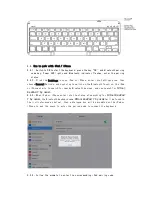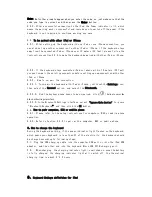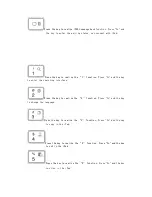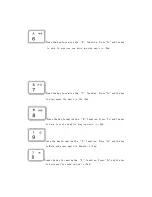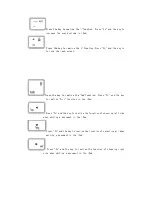3.15、the lithium battery type: 351675
3.16、the key dynamics: 60 + 10g
3.17、buttons life: 5 million times
3.18、operation temperature: 0-55 ℃
3.19、storage temperature: - 20-70 ℃
4、
How to set the keyboard to work with iPad or iPhone
4.1、The
following will show you how to set the keyboard, charge the keyboard
4.2、
How to switch on / off the keyboard
4.2.1、Turn on:Switch to ON which shows red,Power LED and Bluetooth LED flash about
5 seconds at the same time, the keyboard is on.
4.2.2、Turn off:When the keyboard is white, Switch to OFF which shows white, when
the keyboard is black, Switch to OFF which shows black.
4.3、 Indication light instructions
4.3.1、The LED lights on the keyboard are used for battery indicator, charging
indicator, Bluetooth indicatorand caps lock indicator.
4.3.2、
Within 3 minutes if the keyboard is not paired with iPad, mobile phones or
computer, the power and Bluetooth indicator lights will be off automatically, and
the
keyboard will be in Energy-saving sleep
mode to save power.
4.3.3、
When the keyboard and iPad, mobile phone or computer are successfully paired,
Bluetooth indicator is off, Power indicator is still lit.
。
4.3.4、
After the keyboard and iPad, mobile phones or computer are successfully paired
and work normally, if the keyboard is keeping in the status of not working for 3
minutes, the Power LED will be off, and the keyboard goes to sleep mode; If the
keyboard is needed to work, just press any key on the keyboard to wake up the keyboard,
the Power light turns on again, the keyboard will come back into the working status
again
.
4.3.5、
During the keyboard working,
Press the key “FN”
and key
can check
the
battery capacity, if the green light flashes, which prompts the rest of battery
capacity is more than 70%, if the yellow light flashes, which prompts the rest of
battery capacity is more than 20%, if the red light flashes,which indicates the rest
of battery capacity is less than 20%, the keyboard needs to be charged.
4.3.6、
When plug the
charger to charging port, the charge indicator will be red, which refers
the keyboard is being charged, when the battery is fully charged,
the charge indicator
will be green.
4.3.7、
When the keyboard is locked in upper case, Caps Lock indicator lights up,
when unlocked, the Caps Lock indicator lights off