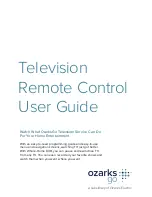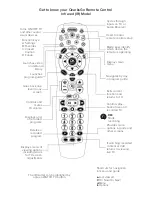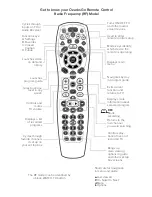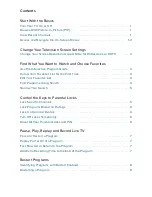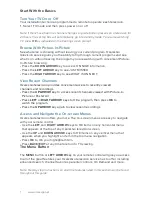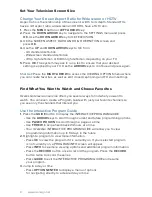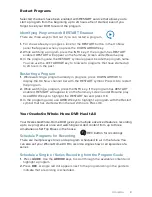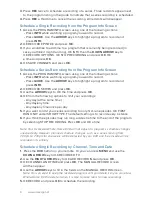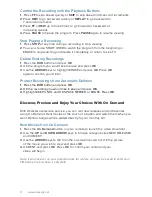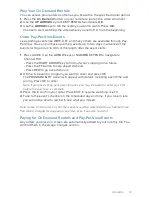Get to know your OzarksGo Remote Control
Infrared (IR) Model
The IR model can be identified by
a green WATCH TV button.
Shortcuts for navigation
in menu and guide
▲ Last viewed
▼ On Now/On Next
⊳ Menu
⊲ Options
Cycles through
inputs on TV or
Audio Receiver
Turns ON/OFF TV
and other audio/
visual devices
Deletes a
recorded
program
Function keys:
A: Settings
B: Favorites
C: Closed
Caption
D. Future
Launches video
on demand
library
Launches
program guide
Goes back one
level in any
screen
Controls and
mutes
TV volume
Displays a list
of recorded
programs
If watching recorded
content or VoD,
returns to viewing
live TV
Displays menu of
viewing options
including zoom
for TV screen
adjustments
Provides more
options in guide and
other screens
Controls play-
back of live and
recorded TV
Exits current
function and
returns to TV
Navigates by day
in program guide
Displays main
menu
Mode keys identify
which device the
remote is operating
Used to enter
remote control setup
REC
Starts
recording