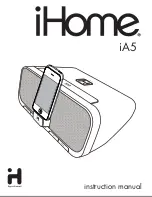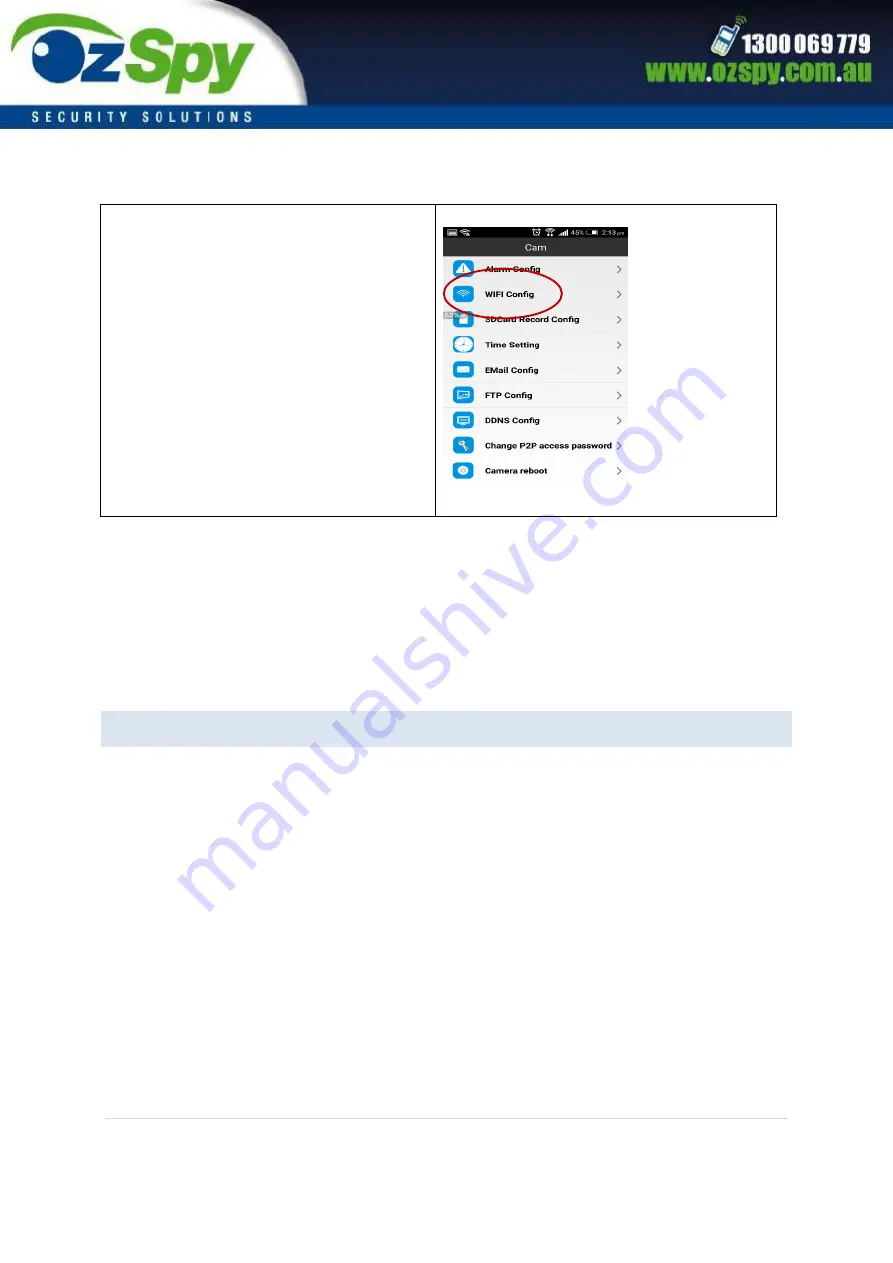
6 |
P a g e
Click on “WiFi Config” and enter the wifi
you want to connect to along with the
password, press OK.
Disconnect from the Wi-Fi on your phone and connect to your phones “Mobile Data”. You
are now connected to your camera and you can view a live feed from anywhere using the
app on your phone.
N.B Please be sure to reset your camera when changing back to mobile to device connection
ACCESSING RECORDED FILES VIA THE APP
Whilst in the app, simply click on the “Record” icon and a list of all your previous recordings
will appear with the date, time and size of the recording. The same goes for accessing
photos, simply click on the “Snapshot” icon and a list of photos taken on the device will
show.
By default it will show recording on your phone, so click on “Local” and menu will drop
down where you can select “Remote SD Card” there you can access recording on the device.