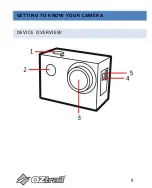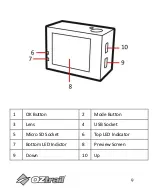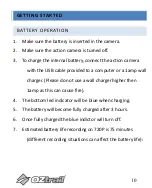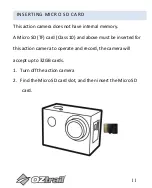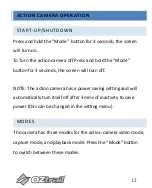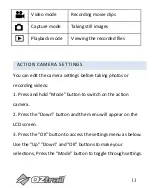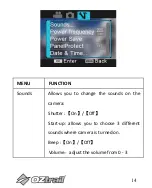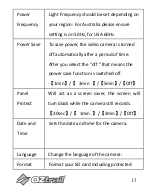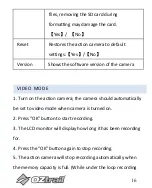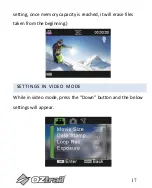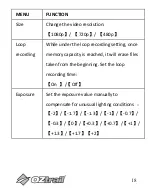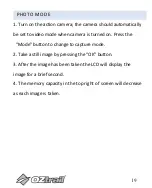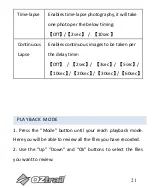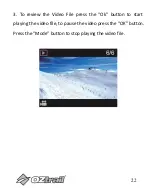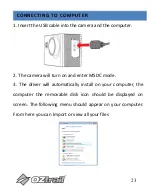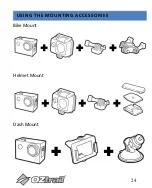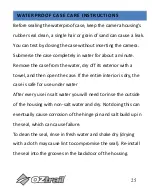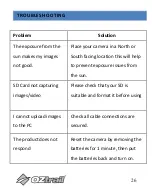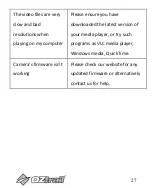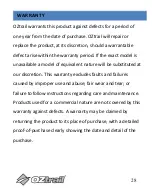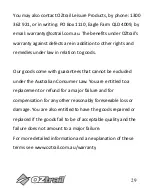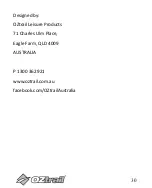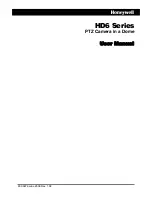Summary of Contents for CAM-A072-F
Page 1: ...OWNERS MANUAL www oztrail com au 720P Action Camera CAM A072 F...
Page 7: ...7 CONTENTS Please make sure that the items shown below are included in the package...
Page 8: ...8 GETTING TO KNOW YOUR CAMERA DEVICE OVERVIEW...
Page 24: ...24 USING THE MOUNTING ACCESSORIES Bike Mount Helmet Mount Dash Mount...