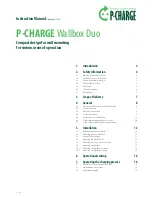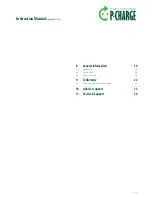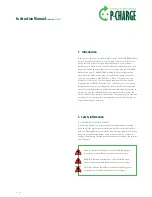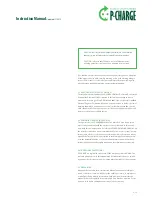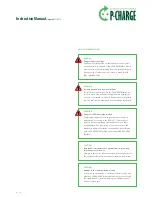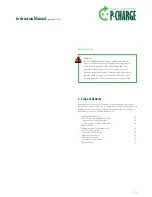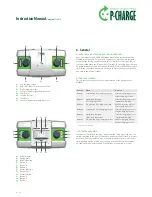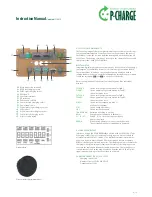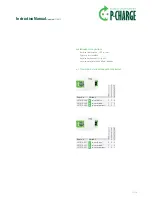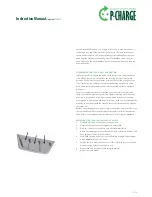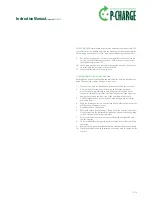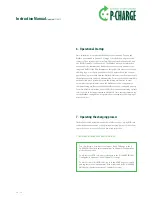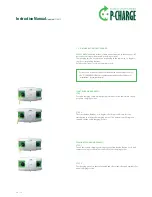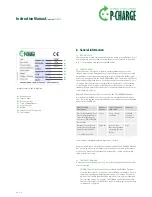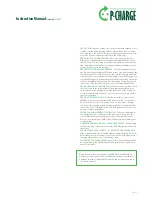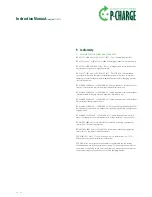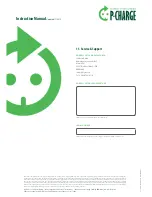Instruction Manual
Updated11/2013
16
| 24
6. Operational Startup
Once installation is complete, the Wallbox can be started up. To open the
Wallbox as explained in Chapter 5.4, image 1, lift off the housing cover and
remove it. Then activate the control fuse F0, as explained in Chapter 4.2, and
the RCCBs F1 and F2, see Chapter 4.2. The Wallbox will now be switched to
operation mode. Initialization of the Wallbox can take some minutes as the
integrated buffer of the EWS Box must be charged first in order to then control
the charging process. During this phase the LED buttons flash. You can now
put the housing cover back onto the Wallbox. Place the cover from above onto
the designated catch and push it downwards. To close the Wallbox completely,
push the sliding lock cylinder back into the locking mechanism. In order
to complete the operational startup, the Wallbox has to be connected to a
computer/laptop via Ethernet and the EWS Box has to be configured properly.
For more detailed information on these EWS Box configuration settings, please
refer to the Links for support stated in Chapter 10. Once these parameters are
set, the Wallbox configuration is complete and is available for the charging of
electric vehicles.
7. Operating the charging process
The Wallbox can be activated in a number of different ways, e.g. by RFID card
reader, by authorization-free or by optimized charging process. In the follow-
ing section, the process is outlined from a user perspective.
7.1 rfiD (raDio freQuency iDentification)
You can reference details as to the layout of the HTML page in the
„P-
CHARGE EWS Box Quick guide to operations“
in
Chapter 2/ Configuration
of the LAN connection.
To activate your RFID card, please refer again to the
„P-CHARGE EWS Box
Quick guide to operations“
under
Chapter 3 / Settings.
To block or cancel lost RFID cards, log in to the HTML page you created
and tag these in the
"blocked cards"
field as indicated in the
„P-CHARGE
EWS Box Quick guide to operations“
,
Chapter 3 / Settings
.