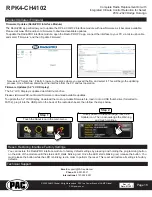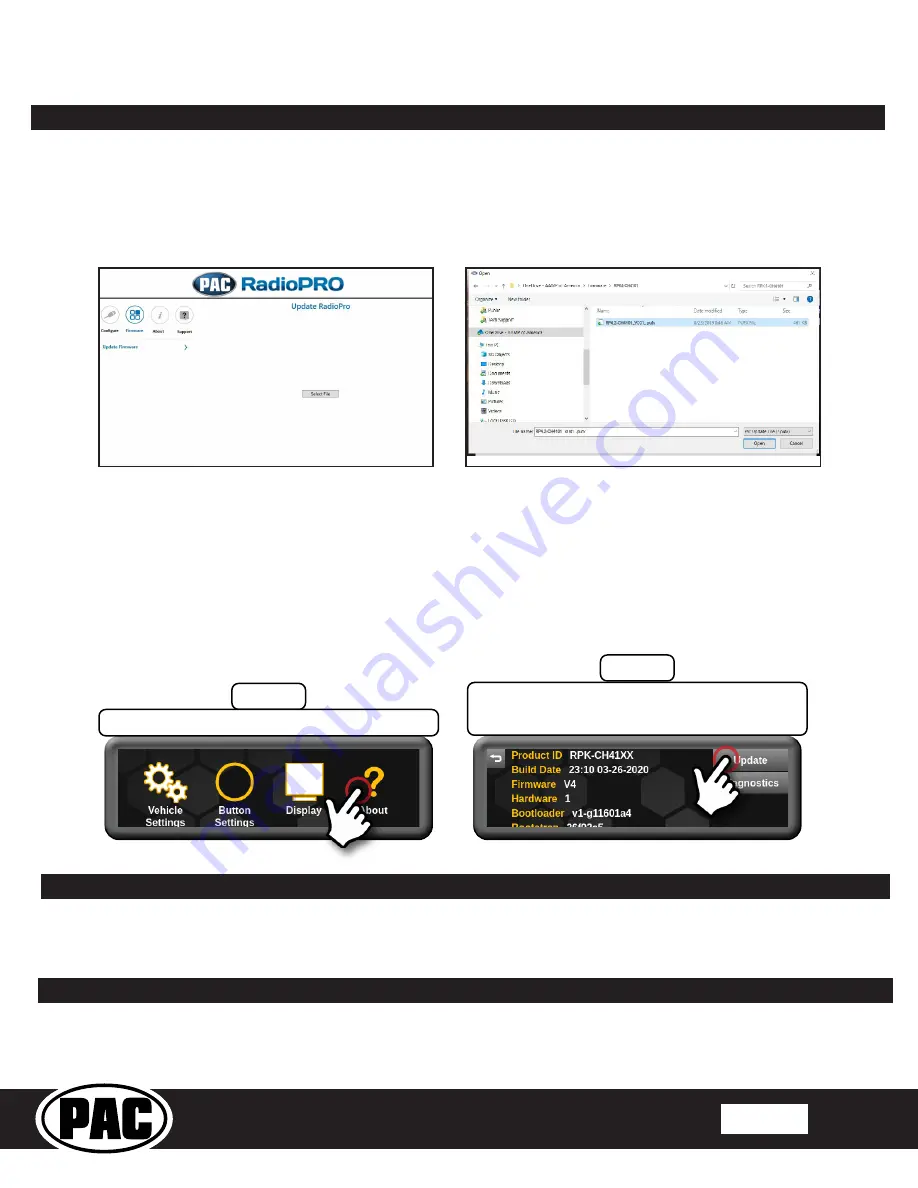
Complete Radio Replacement Kit with
Integrated Climate Control Retention for Select
2014–2020 Dodge Durango
RPK4-CH4102
© 2020 AAMP Global. All rights reserved. PAC is a Power Brand of AAMP Global.
PAC-audio.com
Pacific Accessory Corporation
Page 18
Rev: v.1
Date: 011021
®
Firmware Updates (RadioPRO Interface Module)
The RadioPRO app will allow you to update the RP4.2-CH4102 interface module with new firmware as it becomes available.
Please visit www.PAC-audio.com/firmware to download available updates.
To update the RadioPRO interface module, open the Radio PRO PC app, connect the interface to your PC via micro usb cable
and select ”Firmware” and then “Update Firmware”.
Product Updates (Firmware)
Reset / Restoring Interface Factory Settings
You can restore the RadioPRO interface module to factory default settings by pressing and holding the programming button
on the side of the module until the status LED starts blinking red. Once the LED starts blinking red, release the button. You
must release the button while the LED is blinking red in order to perform the reset. This reset will restore all settings to factory
defaults.
Email:
support@PAC-audio.com
Phone:
866-931-8021
International:
727-592-5991
Technical Support
Now, select “Select File”. Finally, browse to the place where you saved the file, and select it. This will begin the updating
process. Once finished, disconnect the interface from the PC and test operation.
Firmware Updates (5.2” LCD Display)
The 5.2” LCD Display is updated via USB thumb drive.
Please visit www.PAC-audio.com/firmware to download available updates.
To update the 5.2” LCD Display, download the most up-to-date firmware file, load it onto a USB thumb drive (formatted to
FAT32), plug it into the USB port on the back of the radio dash bezel, then follow the steps below.
Step 2
Once you are in the about page, touch the
Update icon. Then, acknowledge the Warning
and touch continue.
Step 1
Touch the About icon in the main menu.