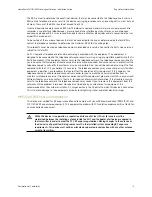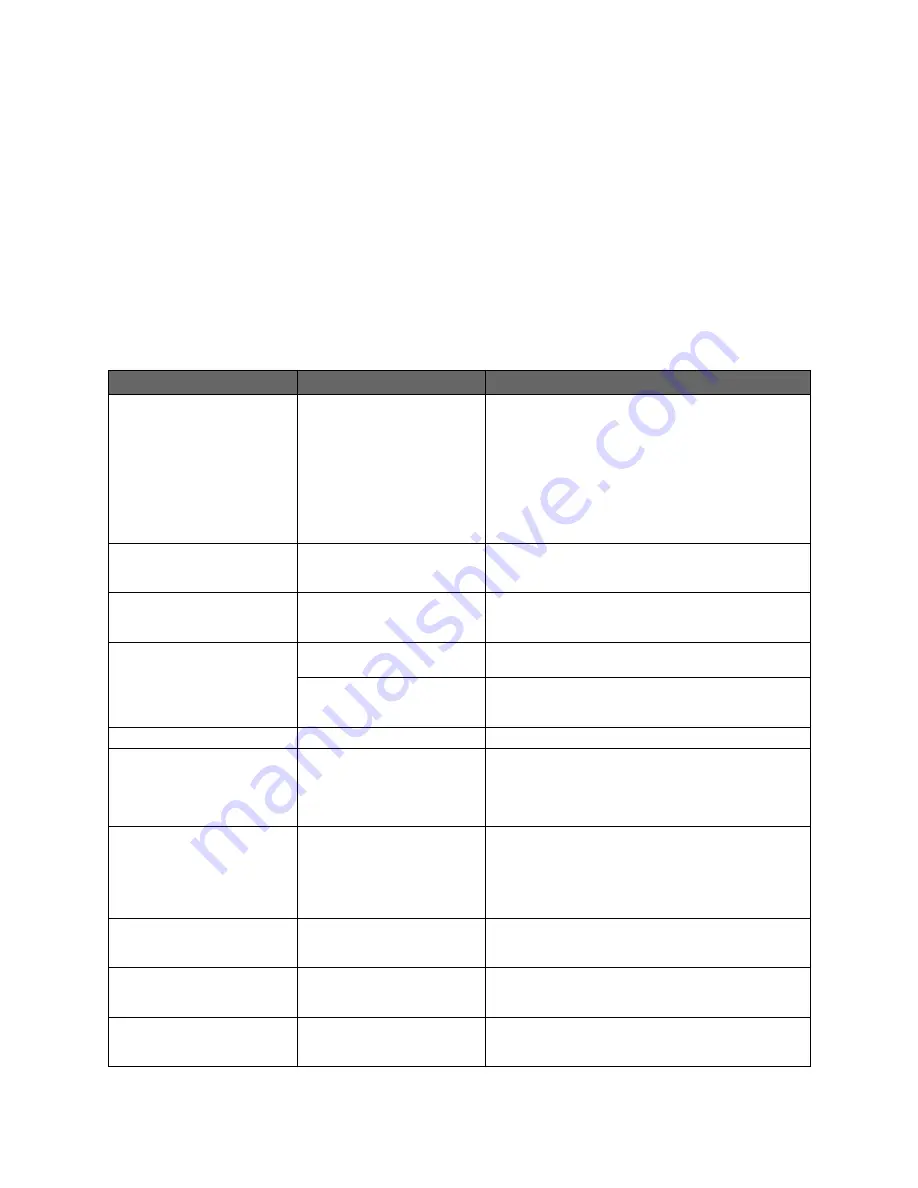
8
CHAPTER 3
Troubleshooting Installation Issues
This chapter provides information about troubleshooting gateway installation issues. It lists the issues, possible
cause and solution for the issues. The issues mentioned in this chapter are based on likely user scenarios.
Connection Issues
The following table provides information to troubleshoot connection issues:
Issue
Possible Cause
What to Do
No
POWER
light
Power supply is faulty
• Verify that the LED on the AC power cable is steady
green.
• Verify that the AC power cable is securely connected to
the gateway.
• Ensure that the AC power cable is not plugged into a
switched outlet that is powered off.
• Power up the gateway with a known good power outlet.
• Replace the location of the gateway if it does not power
up with a known good power outlet.
• If the issue persists, replace the AC power cable.
POWER
LED blinks just after
starting the device and then
turns steady green
Power on self-test (POST)
Normal behavior.
POWER
LED is steady red
System POST Failure
• Press the Reset button on the gateway for 10 seconds.
• Replace the gateway if it does not power up into a normal
state.
BROADBAND
LED blinking
ADSL connection not
established
Verify if ADSL service is activated on the phone cable
connected to the gateway. To do so, contact the ISP.
Loose Ethernet or DSL cable
Check the Ethernet cable connection on the gateway and
the phone jack, and make sure it is securely seated in both
ports.
SERVICE
LED blinking
Internet service not activated
Contact your ISP to activate Internet service.
BROADBAND
LED blinks green
for an extended period of time,
then turns steady red
Failed broadband link
synchronization between the
gateway and the DSLAM with
which it is directly connected
• Check the Ethernet cable connection on the computer
and gateway, and make sure it is securely seated in both
port.
• Verify if ADSL service is activated on the phone cable
connected to the gateway. To do so, contact the ISP.
SERVICE
LED is steady red
Internet service authentication
failure and/or failure to receive
address assignment
• Contact your ISP to check if the Internet connection is
activated.
• Check if the PPPoE or DHCP server is assigning an IP
address to your gateway.
• Check if you have entered a valid User name and
Password to connect to the Internet.
No
ETHERNET
light
Inadequate connectivity
Check the Ethernet cable connection on the computer
and gateway, and make sure it is securely seated in both
the ports.
No
WIRELESS
light
LAN clients are not connected
to the gateway through the
wireless interface
Ensure that at least one LAN client is connected to the
wireless connection of the gateway.
Internet is not accessible, but
user interface of the gateway is
accessible
Inadequate connectivity
Check the physical connection of the RJ-11 cable to the
phone line port of the gateway device. Try using a
different cable.