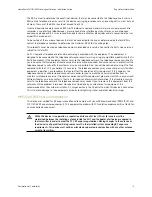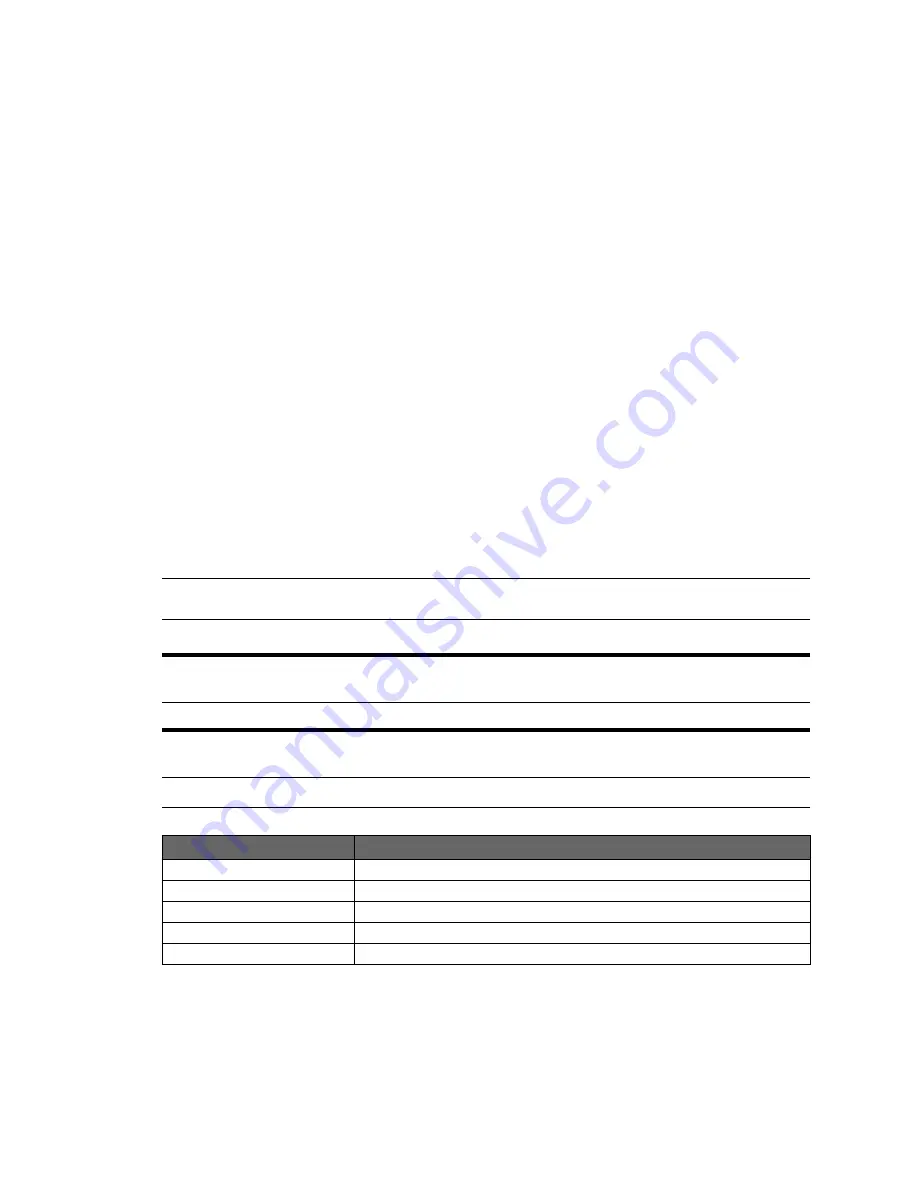
iv
About This Guide
The
HomePortal® 4111N/4112N Intelligent Gateway Installation Guide
is designed to serve as a reference for
installing the gateway. The guide contains the following sections:
Introducing the HomePortal Intelligent Gateway on page 1
Installing the HomePortal Intelligent Gateway on page 3
Troubleshooting Installation Issues on page 8
Regulatory Information on page 10
Audience
This guide is intended for use by:
•
End Users
•
Sales Engineers
•
Support Staff
•
ISP Technicians
Style Conventions
The following style conventions are used in this guide:
Note
Notes contain incidental information about the subject. In this guide, they are used to provide
additional information about the product and to call attention to exceptions.
m
Caution notes identify information that helps prevent damage to hardware or loss of data.
c
Warning notes identify information that helps prevent injury or death.
Typographical Conventions
Convention
Used For
Blue Text
Cross references
Bold
Interface elements that are clicked or selected, field inputs, and term lists
Italic
Emphasis, book titles, variables
Monospace
Command syntax and code
Monospace Italic
Variables within command syntax and code