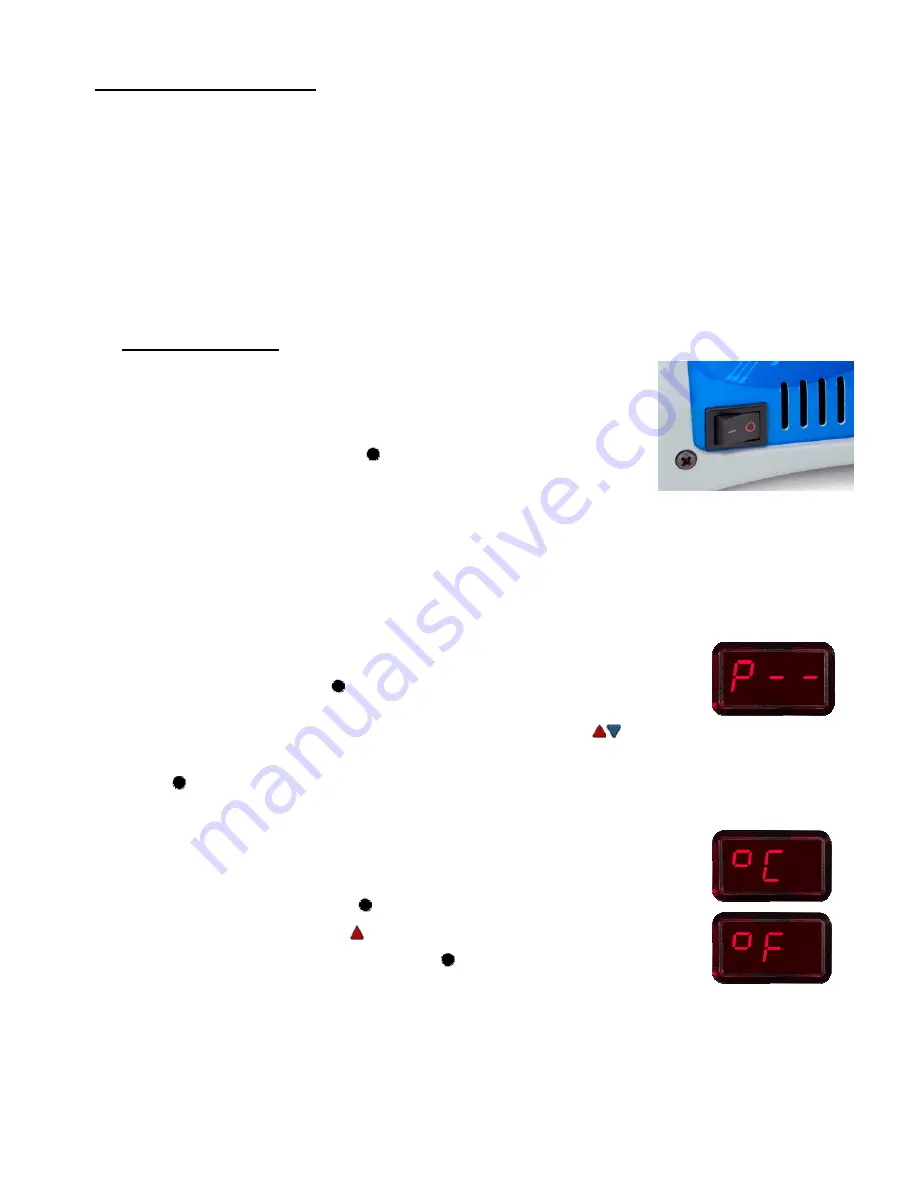
©2018 PACE Inc., Vass, North Carolina, All Rights Reserved Page 6
Customizing Your System
The menu driven LED Display of the systems allows you to easily customize your system. In Set-Up Mode, you
can:
•
Enter, remove or change a Password.
•
Set the Default Temperature scale to °F or °C.
•
Change the Upper and Lower Temperature limits.
•
Enable or disable the Temperature Setback feature and adjust the time-out period (if enabled).
•
Enable or disable the Auto Off feature and adjust the time-out period (if enabled).
•
Adjust the time-out period for the Instant SetBack tool stand, if one is being used.
•
Set any of the 3 available Temperature Preset points.
•
Adjust the temperature that the system goes to during Temperature SetBack.
•
Change how the Temperature Match is stored or cleared.
Entering Set-Up Mode
The following instructions should be performed to familiarize the operator with the
system.
1. Place Power Switch in the “OFF” (“0”) position.
2. Press and hold the Program Key ( ) while turning the Power Switch on (“I”
position). Release all keys when the software version is displayed.
Password
3. The LED Display will show the version of the microprocessor and change to read “P--”or "EP".
•
If the display reads "EP", a Password has been stored in system memory. The password must be
entered to access the menu. If the wrong password is entered, "no" will appear on the display and
the system will return to normal operation. If this occurs, repeat steps 1 & 2 and enter the correct
Password.
•
Once the LED Display reads "P--". Choose one of the following options:
•
Press the Program Key ( ) to keep the currently stored password (even if there
is no password) and move on to the next setting or
•
Set a password by selecting a 3 digit number using the keypad (
). (1 to 999). Make a note of the
entered password for future reference. Selecting 000 and saving the changes will erase the
password and allow access to the menu without entering one the next time. Press the Program Key
( ) to advance to the next setting.
Temperature Scale
4. The Digital Display now shows the stored default Temperature Scale, either °C or
°F. Choose one of the following:
•
Press the Program Key ( ) to keep the stored default Temperature Scale.
•
Use the Scroll Up Key ( ) to change the default Temperature Scale.
•
Press and release the Program Key ( ) to proceed to the next step


























