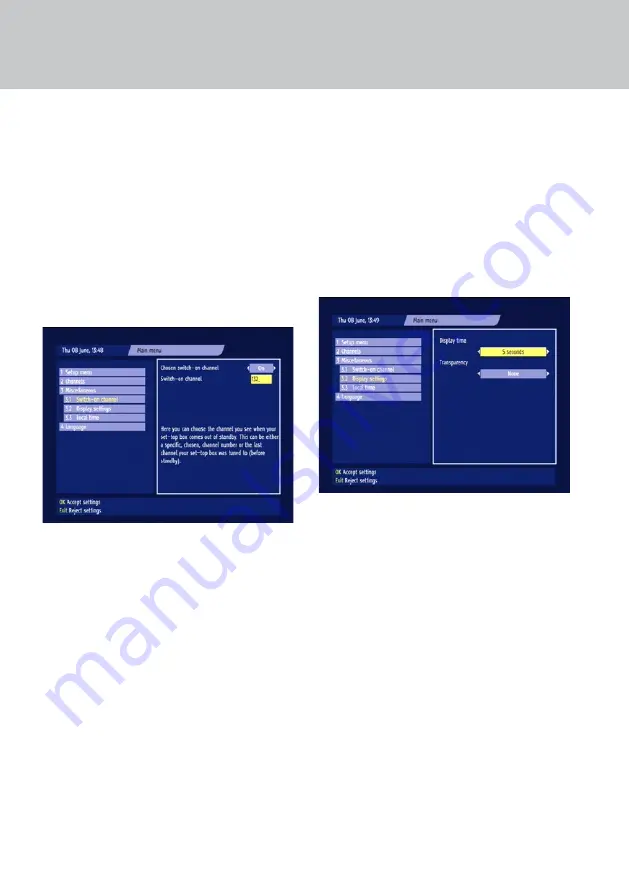
3
SELECTInG.THE.SWITCH-On.CHannEL
This screen allows you to select the channel your
set-top box tunes to whenever it comes out of
standby . You can choose a specific channel or set
your set-top box so that it tunes to the channel it
was tuned to when it went into standby .
Press the
menu
button to display the Main menu
(see page 23) . Use
D
to highlight ‘Miscellaneous’
then press
oK
. The Miscellaneous sub-menu
appears . Highlight ‘Switch-on channel’ then press
oK
. The Switch-on channel screen appears .
If you want your set-top box to tune to a specific
channel from standby, use the
L
R
buttons to
select ‘On’ . Then press the
D
button to highlight the
channel number . Use the
L
button to delete the
existing number and then use the number buttons
to enter the switch-on channel number you want .
If you want your set-top box to tune from standby
to the channel it was tuned to when it went into
standby, use the
L
R
buttons to select ‘Off’ for
‘Chosen switch-on channel’ . The option to set a
channel number then disappears from the screen .
Saving.your.changes
When you have made the changes you wish to
make, press
oK
.
If you do not want to save your changes, press the
exIt
button .
CHanGInG.THE.DISPLaY.SETTInGS
You can change the length of time the Zapping
Window appears on your screen and the
transparency of on-screen menus etc .
Press the
menu
button to display the Main menu
(see page 23) . Use
D
to highlight ‘Miscellaneous’
then press
oK
. The Miscellaneous sub-menu
appears . Highlight ‘Display settings’ then press
oK
.
The Display settings screen appears .
Highlight the Display time setting, then use
L
R
to
select the preferred time, either ‘0 seconds / Off’, ‘3’,
‘5’ or ‘10’ seconds .
note: If you make the setting “0 seconds / off”,
the Zapping Window will not appear when you
change channel. It will however appear when
you press the
i
button. In this case, you must
press the exIt button to remove the Zapping
Window from the screen.
Use
D
to highlight the Transparency setting, then
use
L
R
to select the preferred amount (None,
10%, 20%, 30%, 40%, 50% or 60%) .
When you have made the changes you wish to
make, press
oK
.
If you do not want to save your changes, press the
exIt
button .
usInG tHe otHeR menus









































