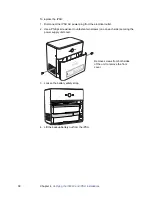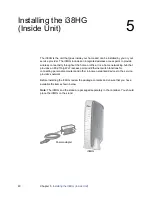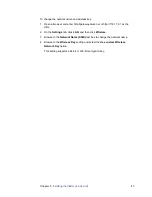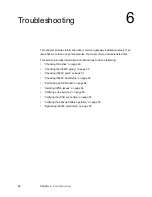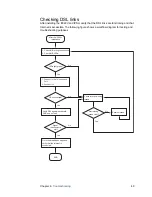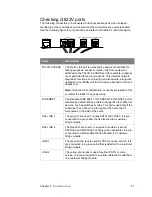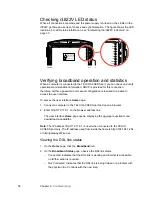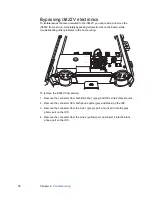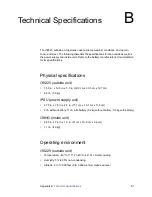52
Chapter 6
Troubleshooting
Checking i3822V LED status
When all connections are made and the power supply is turned on, the LEDs on the
i3822V go through a series of checks and synchronization. The figure shows the LED
locations. For LED status information, see “Interpreting the i3822V indicators” on
page 30.
Verifying broadband operation and statistics
When a computer is connected to the TELCO ACCESS port, you can check and verify
operational and statistical information. DHCP is provided for this connection;
therefore, neither a password nor manual configuration is required to be able to
access the user interface.
To access the user interface
Home
page:
1. Connect a computer to the TELCO ACCESS port and open a browser.
2. Enter http://172.17.0.1 on the browser address line.
The user interface
Home
page opens, displaying the aggregate upstream and
downstream bandwidths.
Note:
The IP address http://172.17.0.1 is used when connected to the TELCO
ACCESS port only. The IP address used from inside the home is http://192.168.1.254
or http://gateway.2Wire.net.
Viewing the DSL link status
1. On the
Home
page, click the
Broadband
icon.
2. On the
Broadband Status
page, observe the DSL link status.
–
Connected.
Indicates that the DSL link is working and Internet is accessible,
no further action is required.
–
Not Connected.
Indicates that the DSL link is being trained or a problem with
the physical line. Continue with the next step.
POWER
VDSL 1
VDSL 2
DATA
COAX
LINE 1
LINE 2
ETHERNET
BATTERY
POWER
VDSL 1
VDSL 2
DATA
COAX
LINE 1
LINE 2
ETHERNET
BATTERY