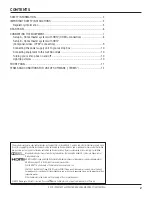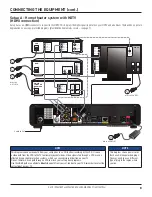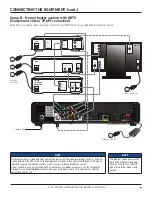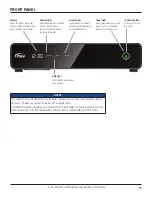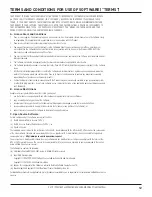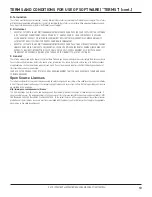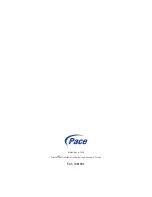7
XG1-P (PX001BNT and PX001BNM) USER GUIDE DRAFT (501-100190x)
WARNINGS
Do not connect your set-top box
(or any other equipment such as
a TV or DVD player) to the power
supply until you have properly
connected all the other cables.
Disconnect your set-top box’s
power supply unit from the
AC power supply before you
disconnect any other equipment
from its rear panel.
The only way to disconnect your
set-top box from the AC power
supply is to remove the power
supply unit from the wall AC outlet
(or switch the wall AC outlet switch,
if present, to its OFF position).
Your set-top box must therefore be
installed near to the wall AC outlet,
which should be easily accessible.
The cable input is designed for
connection to a cable network only.
You must not connect any other
equipment, such as a VCR, to this
input.
Possible setups
In order for you to view programs broadcast in high-definition, your set-top box must be connected to a
suitable HDTV or computer monitor.
Your equipment should have been connected up by your installer. However, if you need to disconnect and
reconnect your equipment, read pages 8 and 9.
There are two typical connection setups for an HDTV, VCR, DVD player, and home theater receiver.
You can take advantage of the digital audio output from your set-top box by connecting a suitable cable
between your home theater receiver and the
Digital Audio Out
connector (as shown in the diagrams). How
you set up your equipment may depend on your home theater receiver. For example, the optical audio input
may be associated with a particular video input. Consult your home theater user guide for further details.
The setups shown on pages 8 and 9 make efficient use of the connectors on your set-top box. However,
depending on your other equipment and the connectors on it, the person who installed your system may have
chosen to connect things differently.
Recording programs
Both setups allow stereo recording and play-back of video tapes. You hear stereo sound from the home
theater’s loudspeakers. However, your set-top box has an internal hard disk for recording programs. You can
also attach an external hard disk to the rear-panel eSATA port.
RF connections*
Although the RF cables (shown by dashed lines in the diagrams) are not absolutely necessary, we recommend
that you connect them as a back-up. If you use the RF cables, you must tune your TV (and VCR) to your set-
top box’s VHF output channel (3 or 4: consult your cable service-provider to find which channel it is for your
location). Consult the manuals supplied with your TV and VCR for information on how to tune.
* Note that some cable service providers may not enable the RF connection and/or other
features of your set-top box. The functionality depends on your service provider.
CONNECTING THE EQUIPMENT
NOTE
Copy protection via an HDMI
secure link
The HDMI link between your set-top box and your HDTV should be a secure link. When your set-top
box is attached via an HDMI cable to an HDCP-compliant (High-bandwidth Digital Content Protection)
HDTV, the HDTV and set-top box negotiate a secure link, which allows your set-top box to transmit full
resolution video (picture) to your HDTV.
Not all HDTVs support HDCP. If your set-top box is connected to an HDTV that does not support it, the
following may be displayed:
Your HDTV does not support HDCP.
Please use the YPbPr component connection to watch TV.
The HDMI output is then disabled, so no picture is transmitted from this connector. In that case, use the
component video connectors to connect up (see Setup B).