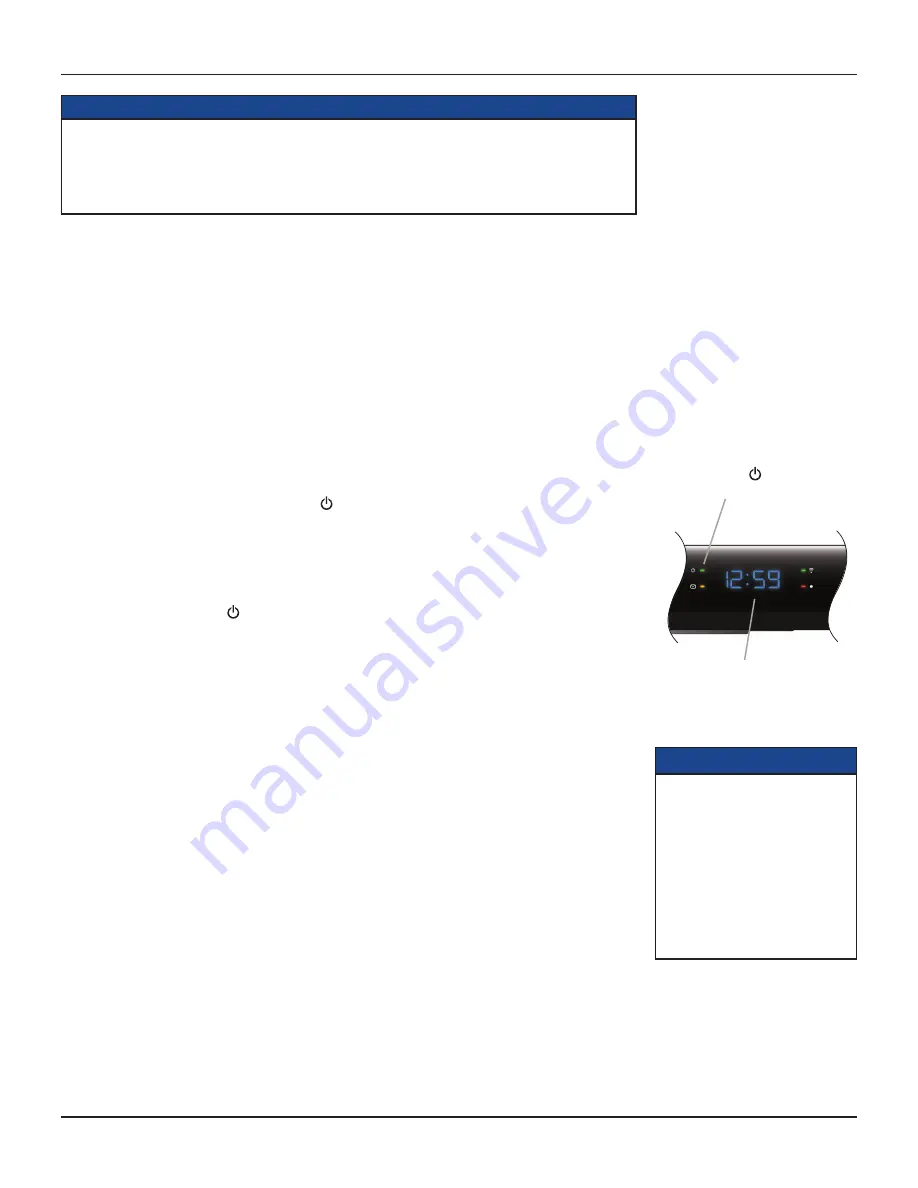
10
RNG150N / RNG200N USER GUIDE (501-3339201) B949/B950
CONNECTING THE EQUIPMENT (cont.)
WARNINGS
Do not connect your set-top (or any other equipment such as a TV or VCR) to the power supply until you
have properly connected all the other cables.
Do not defeat the safety purpose of the polarized or grounding-type plug. A polarized plug has two blades
with one wider than the other. A grounding type plug has two blades and a third grounding prong. The
wide blade or the third prong are provided for your safety.
Connecting the power supply unit to your set-top
Before you insert the power supply unit into the wall AC outlet, connect the 12 volt DC cord from the power
supply unit to the socket labeled “DC IN +12 V” on your set-top’s rear panel.
Connecting equipment to the wall AC outlets
Connect your set-top’s power supply unit, and the plugs on the power cords from your TV, VCR, and any other
equipment, into wall AC outlets. If these outlets have switches, switch them ON.
Turning your set-top on and off
After you have connected your set-top’s power supply unit to the wall AC outlet (and switched this outlet ON,
if it has a switch), press the
POWER
button on your remote control to turn your set-top on (making sure your
remote control is set to control your set-top). The (power) light on your set-top’s front panel should light up
green, to show that your set-top is on.
To turn your set-top on or off at any time, press the
POWER
button on your remote control.
Never turn off your set-top by simply disconnecting it from the power supply. If you need to disconnect your
set-top, first stop any recording (if applicable). Then turn off your set-top by pressing the
POWER
button on
your remote control, so that the (power) light goes off. Then wait 60 seconds before removing the power
supply unit from the wall AC outlet.
Power Saving: To save power and money, and to reduce greenhouse gas emissions, turn off
your set-top, using the POWER button on your remote control, when it is not in use.
Lightning storms
Disconnect your set-top’s power cord during lightning storms. A lightning storm may affect your set-top, if it
is on during the storm. It may appear that it has stopped working, but you can easily restore its operation as
follows:
Unplug your set-top’s power supply unit from the wall AC outlet. Then plug this power supply unit in again at
the wall AC outlet (and, if there is a switch by this outlet, switch it to its ON position).
Using your remote control
Your cable TV service-provider determines the digital channels, services, and screen information that you see
on your TV when you use your set-top and its remote control.
Consult the information supplied by your cable service-provider for details on how to make the most of the
digital cable services. Also read the operating instructions that are supplied with your remote control.
NOTE
IMPORTANT: Unless there is a
lightning storm or you will be
away from your home for a long
time, do not unplug your set-top’s
power supply unit at the wall AC
outlet (or do not switch it off there,
if the outlet has a switch). Your
set-top cannot be updated with
new features, through the cable, if
it is disconnected from the power
supply.
The (power) light
lights up green.
Front panel display, showing
the time (see page 23)



































