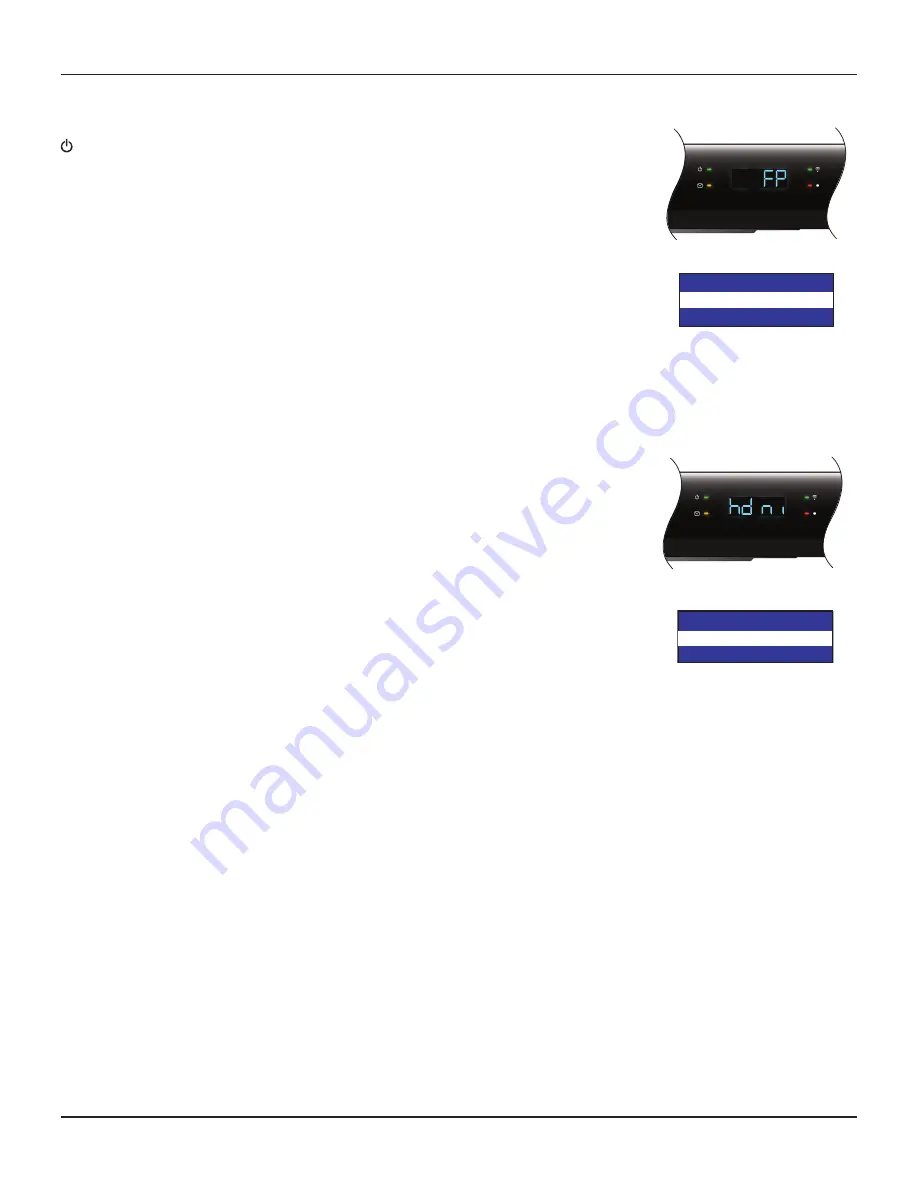
20
RNG150N / RNG200N USER GUIDE (501-3339201) B949/B950
MAKING USER SETTINGS (cont.)
Making Front-Panel Settings
You can use the Front Panel Settings menu to set the brightness level of the front-panel lights (but not the
(power) light) when your set-top is being used (“Viewing TV Brightness”) and when it is switched off
(“Standby Brightness”).
If you have not done so already, put your set-top into User Settings mode, as described on page 15.
1. Press the
U
or
D
button on your remote control until the front panel shows “FP”.
On the PACE USER SETTINGS menu, Front Panel Settings is highlighted when “FP” is on the front panel.
2. Press the
R
button. The Front Panel Settings menu, shown right, appears on your TV screen.
3. Press the
U
or
D
button to highlight “Standby Brightness” and “Viewing TV Brightness” in turn, as
required.
4. For each level, use the
OK/Select
button to choose the setting you want: “Low”, “Std” (Standard), or
“High” (the setting changes each time you press
OK/Select
). Look at the dimming and brightening of the
front-panel lights while you are making the settings, to see the effect of your selections.
5. When you have made all the changes you want, press
L
to redisplay the PACE USER SETTINGS menu.
Making HDMI Settings
You can use the HDMI Settings menu to choose an Audio Output Mode, and to enable or disable automatic
detection of a newly connected HDTV (if it is connected by an HDMI cable).
If you have not done so already, put your set-top into User Settings mode, as described on page 15.
1. Press the
U
or
D
button on your remote control until the front panel shows “hdni”.
On the PACE USER SETTINGS menu, HDMI Settings is highlighted when “hdni” is on the front panel.
2. Press the
R
button. The HDMI Settings menu appears (see right).
3. Press the
U
or
D
button to highlight “Audio Output Mode” or “Disable Auto Detect” as required.
4. Use the
OK/Select
button to choose the setting you want (the setting changes each time you press
OK/
Select
).
Audio Output Mode has three possible settings:
“Auto” (provides the audio format best suited to the connected equipment)
“L-PCM” (provides PCM audio only)
“Pass Through” (does not change the audio format)
Disable Auto Detect is either “YES” or “NO”.
5. When you have made all the changes you want, press
L
to redisplay the PACE USER SETTINGS menu.
To continue making the settings, see the next section.
Front Panel Settings
Standby Brightness : Std
Viewing TV Brightness : High
HDMI Settings
Audio Output Mode : Auto
Disable Auto Detect : NO







































