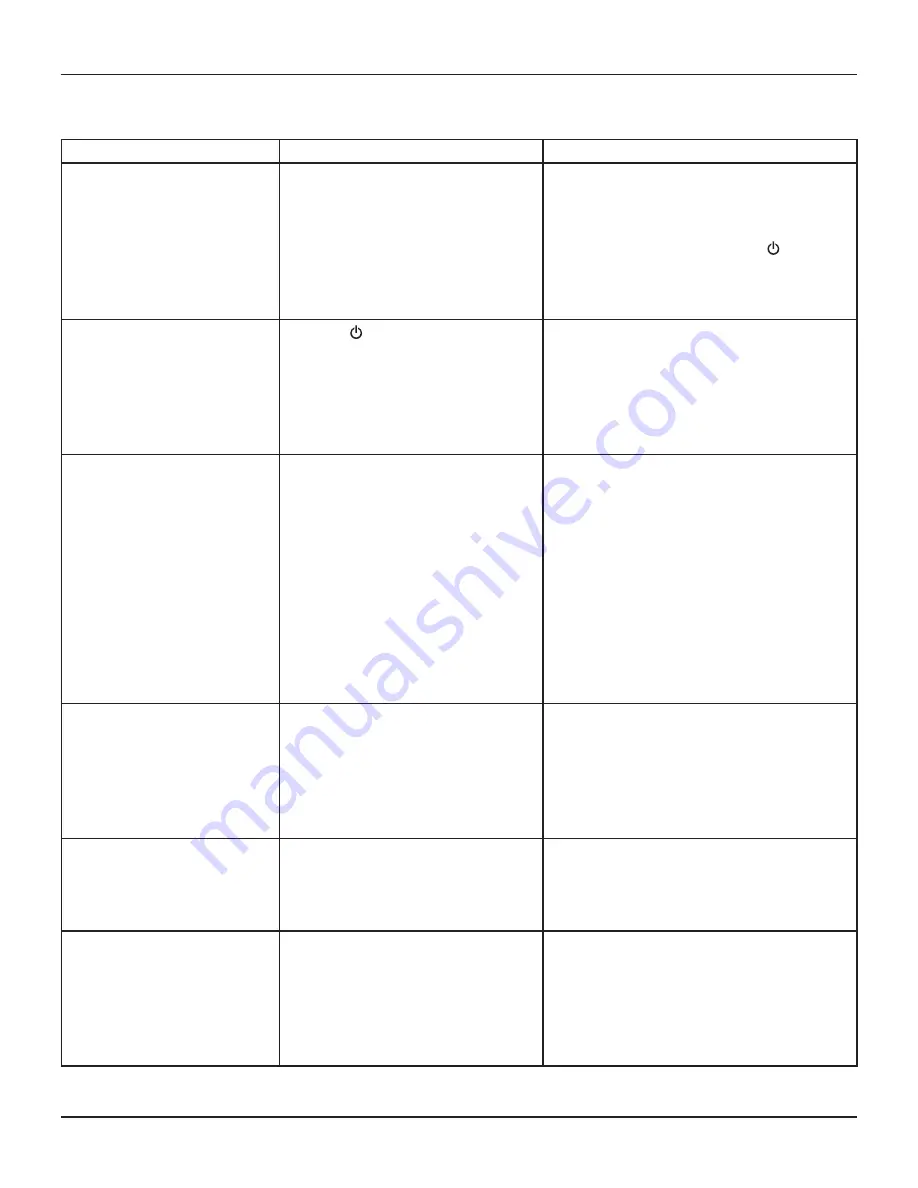
24
RNG150N / RNG200N USER GUIDE (501-3339201) B949/B950
SOLVING PROBLEMS
If the installed system does not seem to be working properly, first make sure that all the cables are securely connected, then carry out the following
checks, in the order shown.
Check
Suggested solution
Further checks, if there is still a problem
Is anything lighted on your
set-top’s front panel?
YES
D
NO
R
Press the POWER button on your remote
control to turn on your set-top.
Power may not be reaching your set-top. Make sure that
the power supply unit is properly plugged in.
If there is a switch by the wall AC outlet, switch it ON.
(Note: your set-top’s lights flash briefly when you apply
power to the power-supply unit, then
the (power)
light
, and probably all the other lights, go off.)
Check that the wall AC outlet is working (for example by
plugging in a lamp).
Does your remote control
operate your set-top?
YES
D
NO
R
Check if
the (power) light
on the front panel
is green. If it is not, press POWER on your
remote control to turn on your set-top.
Check that nothing is blocking the path from your
remote control to the front panel.
Check that your remote control is currently set to
operate your set-top (consult the instructions supplied
with your remote control).
If your remote control will still not operate your set-top,
replace the batteries in your remote control.
Can you see a picture on
your TV screen?
YES
D
NO
R
Your TV and other equipment may not be
turned on. Check that they are plugged into
wall AC outlets and turned on.
Check that you have selected the appropriate AV input
on your TV: HDMI, component video (YPbPr), S-video
or composite video (depending on how your system is
connected up).
If you are using an HDMI connection, make sure the
connection goes directly from your set-top to your TV. If
your set-top detects that the link is not secure, your set-
top will not transmit a picture (see page 7). If you expect
the link to be secure, try disconnecting and reconnecting
the HDMI cable.
Make sure your set-top’s TV Display Capability settings
are appropriate for your TV (see page 16). For more
information on displaying a picture on your HDTV screen
see page 11.
Is the picture distorted or
too small?
NO
D
YES
R
Check that the TV Aspect Ratio and TV
Display Capability, as set on your set-top, are
appropriate for your TV (see pages 15 and 16).
Change them if necessary.
If your TV is a 16:9 TV, you can use Auto Pillarbox to
add black borders to 4:3 transmissions, so that the
picture is not stretched (see page 18).
If the TV Aspect Ratio and TV Display Capability settings
are correct, try using Zoom to improve the picture (see
page 13) or consult the instructions that came with your
TV and try adjusting your TV’s display.
Can you display menus
and guides on the screen?
YES
D
NO
R
If your TV is connected to the VIDEO OUT
connector, then you will see menus and guides
only if the screen resolution 480i is set to
“Yes” and all the others are set to are set to
“No”.
Change the TV Display Capability resolution settings if
necessary (see page 16).
Is there any sound?
YES
D
See the next page
NO
R
Check that the audio cables are securely and
correctly connected.
Check that you have not muted the sound on your set-
top and/or TV. Adjust the volume control on your set-top
and/or TV. If you are using a home theater receiver,
check it is set up correctly.
































