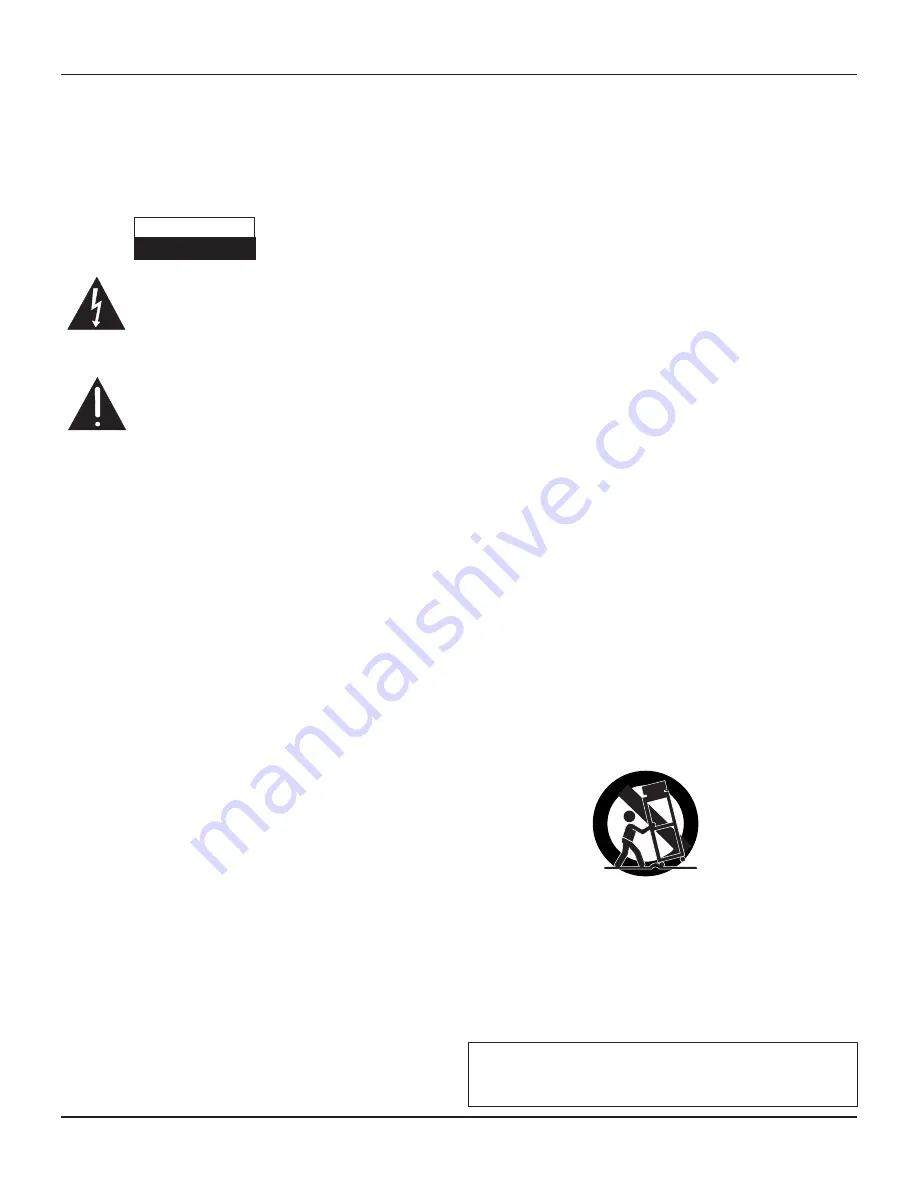
3
RNG150N / RNG200N USER GUIDE (501-3339201) B949/B950
SAFETY INFORMATION
This digital set-top has been manufactured and tested with your safety in
mind. However, improper use can result in potential electric shock or fire
hazards. To avoid defeating the safeguards that have been built into your
set-top, please observe the precautions discussed in this document.
To ensure correct operation, use this set-top only with the Pace-approved
power supply unit provided. If you use an unapproved alternative, you will
invalidate the warranty.
Other warnings
To reduce the risk of electric shock, do not remove the cover of your set-
top. There are no user-serviceable parts inside it.
Do not perform any servicing unless you are qualified to do so. Refer all
servicing to qualified service personnel. Servicing the set-top yourself will
invalidate the warranty.
To reduce the risk of fire or electric shock, do not expose this set-top to
rain or moisture.
On the rear panel of your set-top there is a tamper-evident label that states
‘Warranty void if broken or removed’.
To avoid possible damage to the internal hard disk (if fitted), do not pick up
or move your set-top while it is connected to the power supply. If you want
to move your set-top, first stop any recording, then turn off your set-top and
wait 60 seconds before disconnecting it. You should handle your set-top
carefully, as any damage you cause to an internal hard disk (or any other
component) will invalidate your warranty.
Installation
The installation of your set-top should be carried out by a qualified
installer and should conform to local codes.
Note to the installer
This reminder is provided to call the attention of the cable-TV-system
installer to Section 820 of the National Electrical Code (USA), which
provides guidelines for proper grounding and, in particular, specifies
that the cable ground shall be connected to the grounding system of the
building, as close to the point of cable entry as is practical.
IMPORTANT SAFETY INSTRUCTIONS
Before you install or use the apparatus, you must read and
understand these Important Safety Instructions.
At all times when using the apparatus you must follow
these Important Safety Instructions to reduce the risk of fire,
electrical shock and injury to persons.
1. Read these instructions.
2. Keep these instructions.
3. Heed all warnings.
4. Follow all instructions.
5. Do not use this apparatus near water.
6. Clean only with dry cloth.
7. Do not block any ventilation openings. Install in accordance
with the manufacturer’s instructions.
8. Do not install near any heat sources such as radiators, heat
registers, stoves, or other apparatus (including amplifiers)
that produce heat.
9. Do not defeat the safety purpose of the polarized or grounding-
type plug. A polarized plug has two blades with one wider than
the other. A grounding type plug has two blades and a third
grounding prong. The wide blade or the third prong are provided
for your safety. If the provided plug does not fit into the outlet,
consult an electrician for replacement of the obsolete outlet.
10. Protect the power cord from being walked on or pinched
particularly at plugs, convenience receptacles, and the point
where they exit from the apparatus.
11. Only use attachments/accessories specified by the
manufacturer.
12. Use only with the cart, stand, tripod, bracket, or table specified
by the manufacturer, or sold with the apparatus. When a
cart is used, use caution when moving the cart/apparatus
combination to avoid injury from tip-over.
Service address:
Pace Americas Inc.
3701 FAU Boulevard, Suite 200, Boca Raton, Florida 33431 U.S.A.
The lightning flash with arrowhead symbol, within a triangle,
is intended to alert you to the presence of uninsulated
“dangerous” voltages within your set-top’s enclosure that
may be of sufficient magnitude to constitute a risk of electric
shock to persons.
The exclamation point within a triangle is intended to alert
you to the presence of important instructions in the literature
accompanying your set-top.
Warnings on the power supply unit
RISK OF ELECTRIC SHOCK
DO NOT OPEN
CAUTION
13. Unplug this apparatus during lightning storms or when
unused for long periods of time.
14. Refer all servicing to qualified service personnel. Servicing
is required when the apparatus has been damaged in any
way, such as power-supply cord or plug is damaged, liquid
has been spilled or objects have fallen into the apparatus, the
apparatus has been exposed to rain or moisture, does not
operate normally, or has been dropped.


























