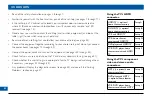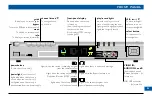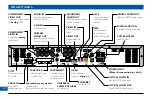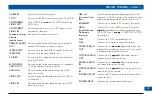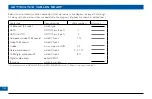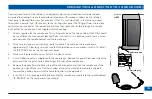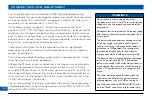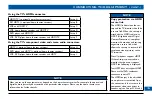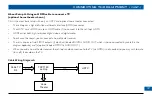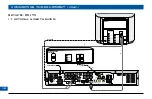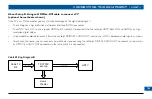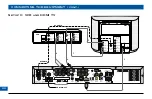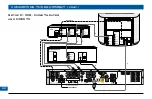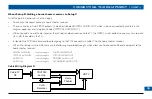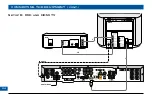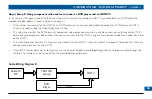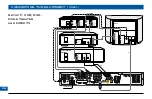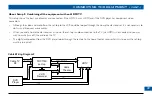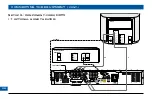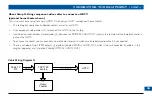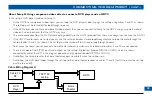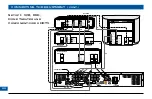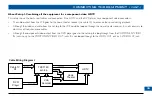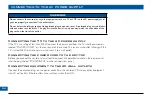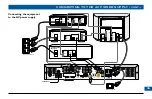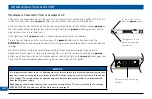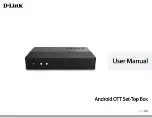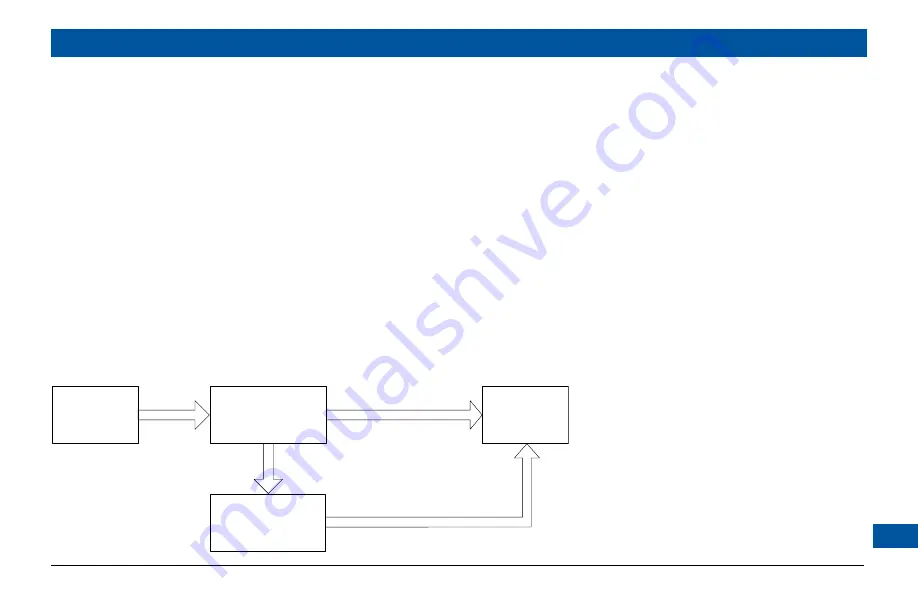
About Setup C: Using an HDMI cable to connect a TV and S-video cable to connect a VCR
In this setup, a VCR is added to the basic setup. The way in which you connect the HDTV to the set-top (either HDMI or component
video) does not affect the way you connect the VCR. Therefore an HDMI connection between the set-top and the TV is shown on page
20. (It could be component video instead).
If the VCR and HDMI TV have S-video connectors, use S-video cables (4 and 5), as this gives a better quality picture. If there are no
S-video connectors, use the baseband video jacks and video 75 ohm coaxial cables.
Use baseband audio cables: cable 6 (from the set-top’s PRIMARY AUDIO OUT jacks) and cable 7 (between the VCR and HDMI TV).
The path for recording on the VCR is cables 6 (baseband stereo audio) and cable 4 (S-video) (or via baseband video jacks).
The path for playing back from the VCR is cables 7 (baseband stereo audio) and cable 5 (S-video) (or via baseband video jacks).
If the HDTV has only one pair of baseband audio input jacks and you are using them to connect the set-top to the HDTV (for
example, if you are using component video, rather then HDMI), you can connect the baseband audio cables (7) from the VCR to the
AUDIO IN jacks on the set-top. The audio then loops through the set-top when the VCR is playing back. The set-top needs to be
turned off for this baseband loopthrough to occur.
•
•
•
•
•
CONNECTING THE EQUIPMENT (cont.)
HDMI or [DVI & Audio]
Audio & Video
A
ud
io
&
V
id
eo
RF Cable TV
Cable Wiring Diagram C
VHS
Recorder
HDTV
Cable TV
RF
TDC779X
set-top