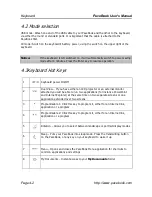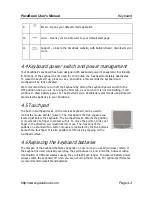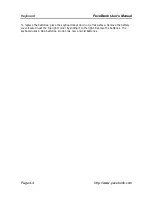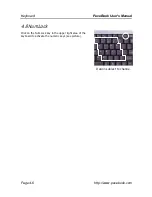PaceBook User's Manual
Tablet
http://www.pacebook.com Page
3-3
3.3 Left side-view
3.4 Top side-view
3.5 Power button and system status display indicators
Your PaceBook’s power button is used to turn the
unit ON and OFF. It is also used for security and
power management. The following descriptions are
based on Windows XP configuration and may
change in the future.
Power ON
To turn ON your PaceBook, press and release the power button. The blue power LED on the
right side will light up and stay on slightly dimmed.
Power OFF
To turn OFF your PaceBook click the Start button on the Windows taskbar and then choose
Shut Down. If for some reason the PaceBook has stopped responding, and you are unable to
turn it off normally, press and hold down the Power button for 4 seconds. Power to the system
will be cut and the unit will turn off. Any unsaved data will be lost.
Right-mouse
DC-out Headphone
& Scroll Wheel
IEEE-1394 USB
AC-in Microphone
VGA Modem LAN
CardBus/PC Card
Enter key
&
Handwriting
button
Summary of Contents for PaceBook D110
Page 1: ...PaceBook D110 User s Manual Notices I PaceBlade PaceBook D110 User Manual ...
Page 14: ......
Page 20: ......
Page 30: ......
Page 40: ......
Page 46: ......
Page 47: ...PaceBook User s Manual Software http www pacebook com Page 7 1 Chapter 7 Software 7 1 ...
Page 50: ......
Page 56: ......