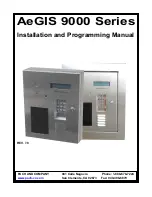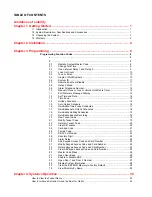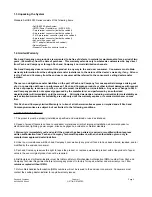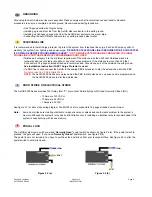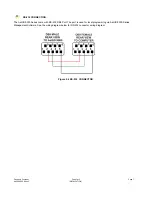Reviews:
No comments
Related manuals for AeGIS 91000CR1000

Relion REC670
Brand: ABB Pages: 116

Relion REC670
Brand: ABB Pages: 138

S Series
Brand: zipwake Pages: 12

UCR
Brand: jbc Pages: 12

1710
Brand: IBM Pages: 72

PACSystems RX7i
Brand: GE Pages: 317

Z Series
Brand: CAME Pages: 12

G5000
Brand: CAME Pages: 32

VR2
Brand: Handicare Pages: 56

IQ
Brand: Rain Bird Pages: 48

101
Brand: Fagor Pages: 103

MAX
Brand: ZETRON Pages: 3

MICRO
Brand: KAR-TECH Pages: 28

AirGENIO SUPERIOR
Brand: 2VV Pages: 27

Connect
Brand: SAI Pages: 16

VTS
Brand: Accutrol Pages: 25

MDS 2000
Brand: Badger Meter Pages: 48

PCS Series
Brand: bar Pages: 2