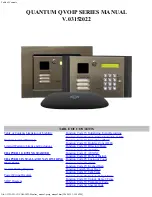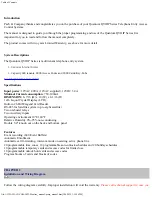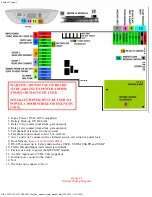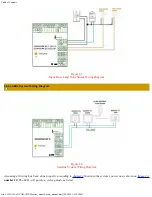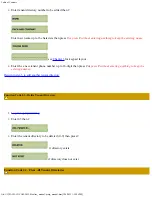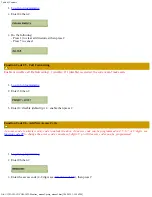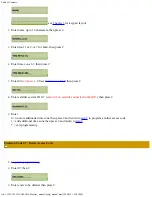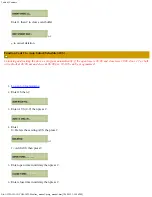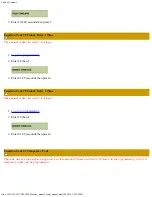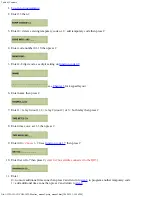Table of Contents
file:///C|/PACH-CO.COM-2022-B/online_manual/qvoip_manual.htm[3/24/2022 1:59:26 PM]
3. Enter new master code then press #
Function code 01 - Add New Tenant Directory
A tenant directory consists of directory code (0-9), tenant's name and phone number. Up to 10 tenant directories can be
programmed.
1.
2.
Enter 01 then #
3.
Enter directory number 0-9
(directory is in single digit and cannot be changed
)
then #
see
for keypad layout
4.
Enter name up to 16 characters
(
name can be a person real name, apartment number, etc
.,
directory will be sorted in
alphabetical order
) then press #
5.
Enter the tenant phone number up to 16-digit
(
phone number can be land line number, cellular number or Voice
over IP (VOIP) number. Note: VOIP phones may have problems releasing door)
then press #.
Return to step 3 to enter another tenant directory
Function Code 02 - Edit Existing Tenant Directory
1.
2.
Enter 02 then #, the display will show