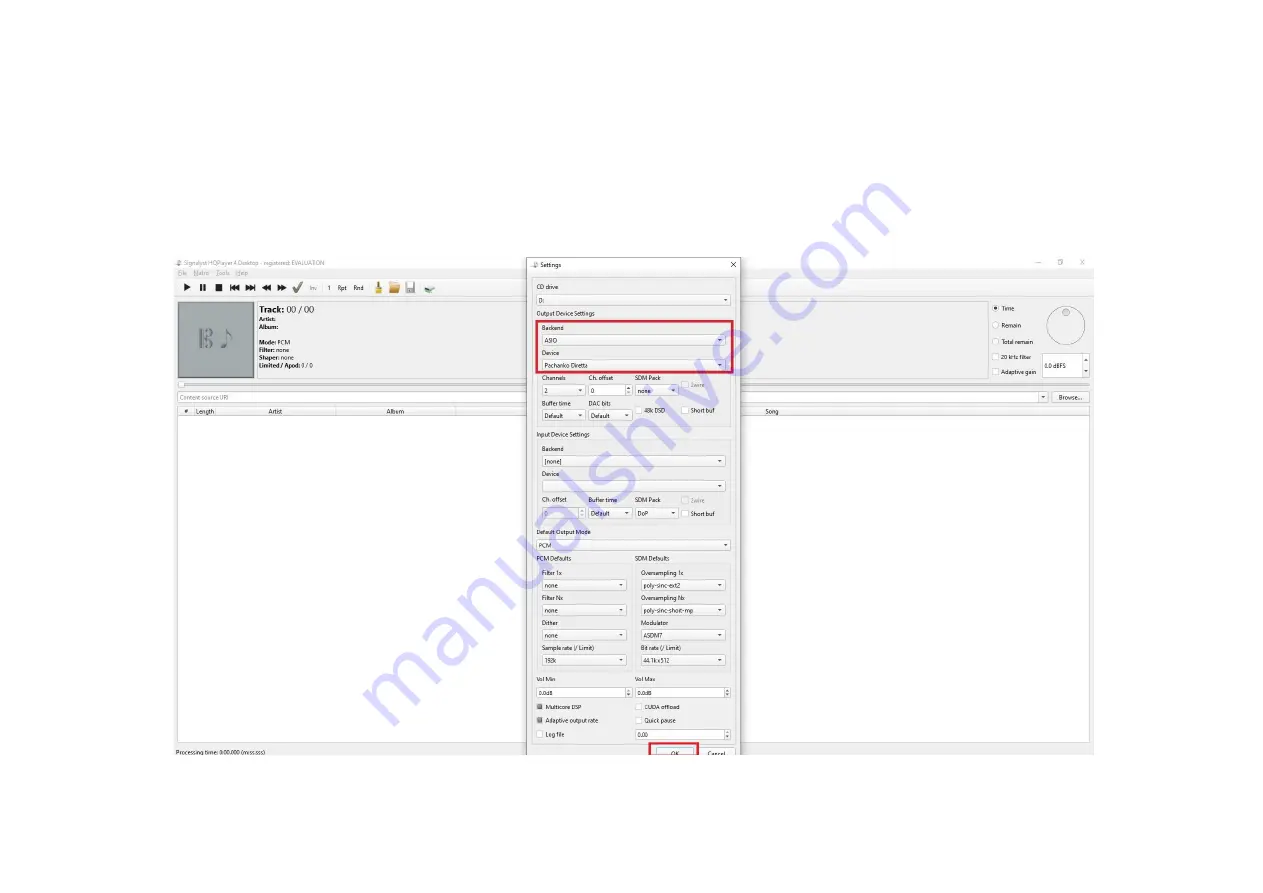Summary of Contents for MINI
Page 1: ...DIGITAL SOUND AS YOU VE NEVER HEARD BEFORE User Manual English v1 2...
Page 15: ...Pachanko Labs User Manual English 15 This is an example of Diretta configuration...
Page 23: ...Pachanko Labs User Manual English 23 Follow the steps bellow...
Page 28: ...Pachanko Labs User Manual English 28...