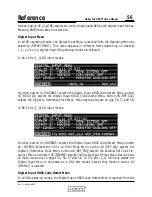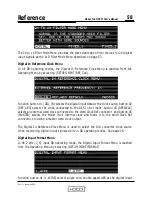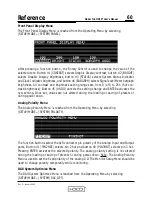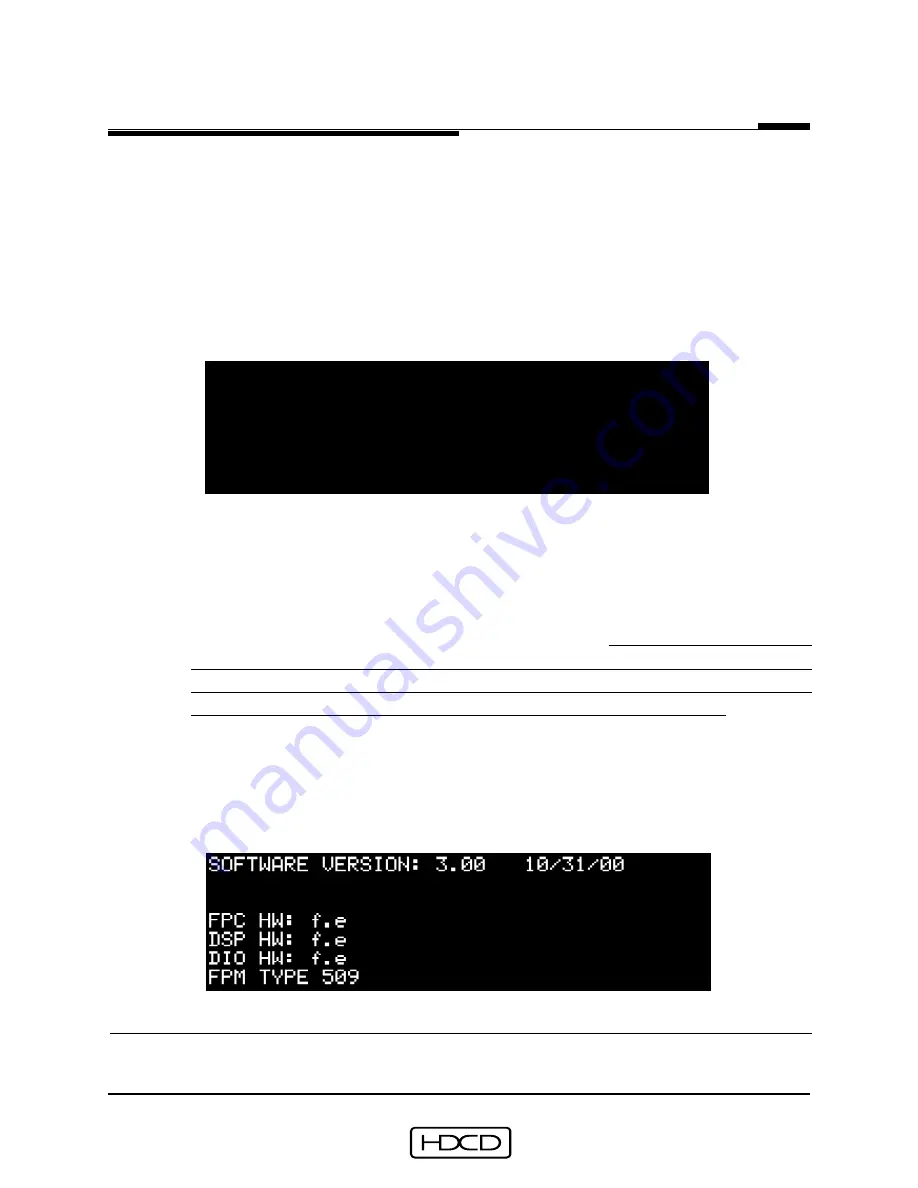
®
I N C .
P A C I F I C
M I C R O S O N I C S
67
Reference
Model Two HDCD
®
User’s Manual
Rev. C - January 2002
6) Type random characters on the PC keyboard and verify that they appear on its
screen. If the characters do not appear, check the setup. The problem may be
with the Windows communication program or cable. Typing “GO” on the PC will
continue the download procedure and will dump all current system software. DO
NOT TYPE “GO” UNLESS YOU ABSOLUTELY WANT TO DOWNLOAD A NEW VERSION
OF SYSTEM SOFTWARE. Press CANCEL to abort the download process. After “GO”
is typed on the PC, the message “ERASING FLASH ROM” will momentarily appear.
A version of the following menu will then appear:
BEGIN SENDING NEW HDCD HEX FILE
AT:57600,N,7/8,1
7) Using the Windows communication program, instruct the PC to transfer the new
file. See Appendix on page 74. During transfer a series of asterisks “*” will be
displayed on the PC screen. When file transfer is complete, the message ”DOWN
LOAD SUCCESSFUL” will momentarily be displayed on the Model Two. The Model
Two will then automatically reboot. From the Operating Menu select (SETUP/
PRESETS), and load the first factory preset, AD1X-24.
Then from the Operating
Menu select (SETUP/MORE.../MORE.../TEST). Select ADT and set ADL to MX.
Select DAT and set DD to P0. Set ALL other Test Menu selections to NORMAL!
NOTE: It is critical that this is done to ensure correct operation!
8) To verify that the new system software has been properly loaded, check the
Software Version Menu. From the Operating Menu select (SETUP/MORE.../MORE.../
VERSION). Look to see that the version number on the menu matches that of the
newly downloaded software. (Example shown below.)
Self-Test
The Model Two goes into Self-Test mode during power-up. Any faults will be indicated on
the System Status Indicator, Clock Indicators, or Graphic Display.
od
Technical SpecificationsTECHNICAL SPECIFICATIONS