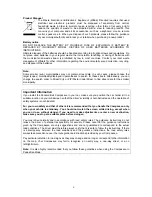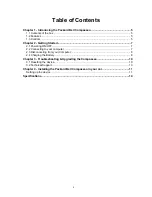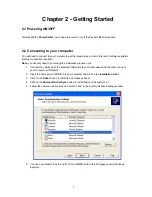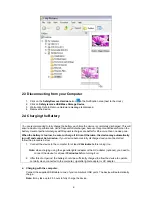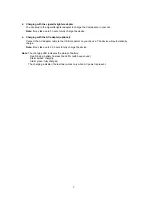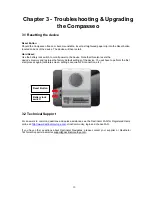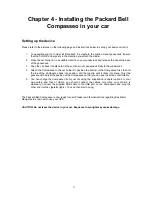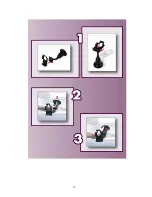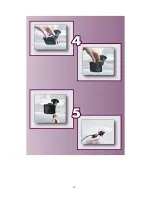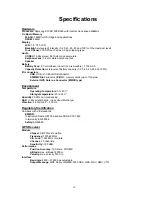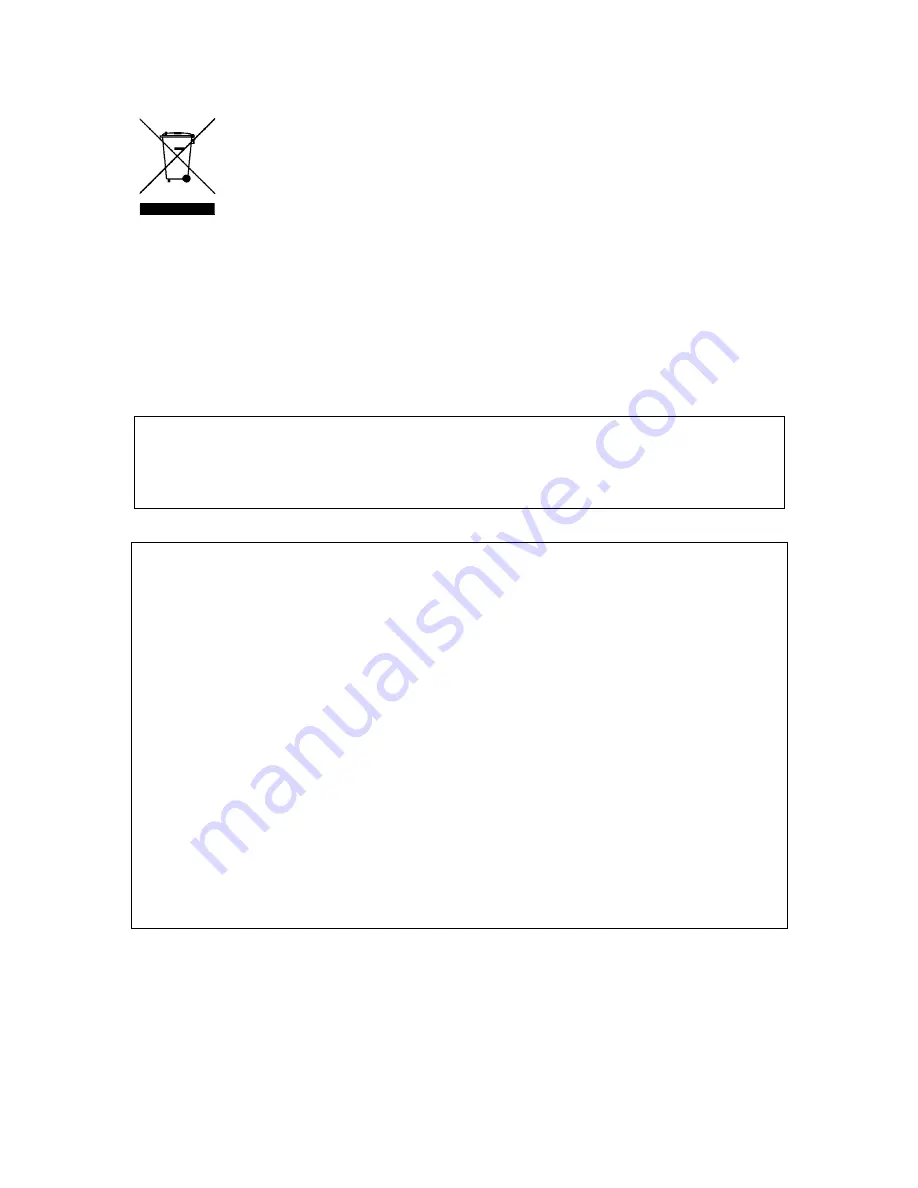
Product Disposal
The Waste Electrical and Electronic Equipment (WEEE) Directive requires that used
electrical and electronic products must be disposed of separately from normal
household waste in order to promote reuse, recycling, other forms of recovery and to
reduce the quantity of waste to be eliminated with a view to reducing landfill. This
concerns your computer and all its accessories, such as a keyboard, mouse, remote
control, speakers, etc. When you dispose of such products, please follow the guidance
of your municipal authority and/or ask your retailer when purchasing a new product.
Battery notice
DO NOT REPLACE THE BATTERY BY YOURSELF. RISK OF EXPLOSION IF BATTERY IS
REPLACED BY INCORRECT MODEL. DISPOSE OF USED BATTERIES ACCORDING TO
INSTRUCTIONS.
Ultimate disposal of the batteries should be handled according to all national laws and regulations. Do
not place used batteries in your regular waste: the incineration, landfilling or mixing of batteries with
the municipal solid waste stream is prohibited by law in most countries. Contact your local waste
management officials for other information regarding the environmentally sound collection, recycling,
and disposal of the batteries.
Note:
Some smaller (sub-) municipalities may not contain street data. In such cases, please choose the
larger (super-) municipality displayed in parentheses to search for these streets. Alternatively, you can
change the search order to Street>City or ZIP/Postal Code>Street to find street data for the smaller
municipality.
Important Information
If you install the Packard Bell Compasseo in your car, make sure you position the car holder kit in a
suitable location on your windscreen so that the driver's visibility is not obstructed and the operation of
safety systems is not hindered.
For your own safety and that of others it is recommended that you handle the Compasseo only
when your vehicle is stationary. You should not watch the screen while driving, except when
you can do so without danger. If you need to make adjustments or enter a new destination,
make sure you stop at a suitable place before doing so.
You must drive normally and in accordance with road safety rules. The guidance instructions do not
relieve the driver of personal responsibility for security. Please note that the guidance instructions
given by the Compasseo are only suggestions and are not guaranteed to correspond to the actual
road conditions. The driver must therefore always verify that it is safe to follow the instructions. If there
is a discrepancy between the road conditions and the guidance instructions, the road safety rules
always take precedence over the route guidance instructions provided by your Compasseo.
Pay particular attention to road signs as they may change and no longer correspond to the information
on the map. Your Compasseo may fail to recognise a no-entry way, a one-way street, or a no
left/right/U-turn.
Note:
It is also highly recommended that you follow these guidelines when using the Compasseo in
Pedestrian Mode.
3