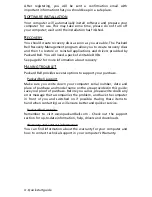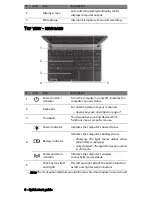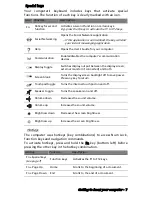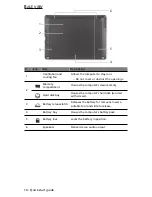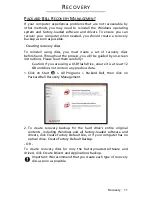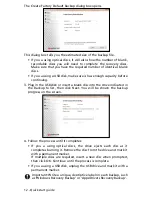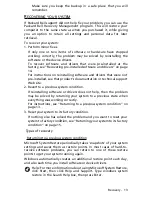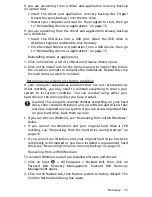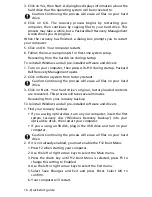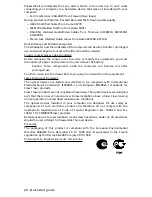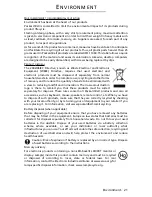10 - Quick start guide
B
ASE VIEW
1
2
3
4
5
6
#
Icon
Item
Description
1
Ventilation and
cooling fan
Allows the computer to stay cool.
−
Do not cover or obstruct the openings.
2
Memory
compartment
Houses the computer's main memory.
Hard disk bay
Houses the computer's hard disk (secured
with screws).
3
Battery release latch
Releases the battery for removal. Insert a
suitable tool and slide to release.
4
Battery bay
Houses the computer's battery pack.
5
Battery lock
Locks the battery in position.
6
Speakers
Deliver stereo audio output.