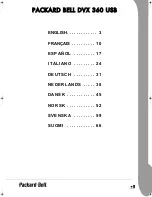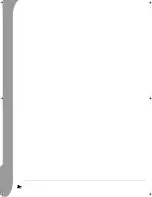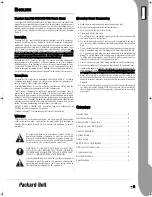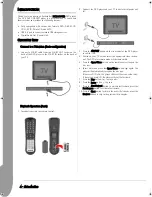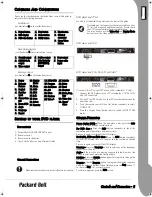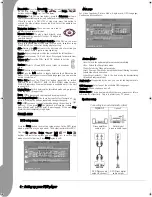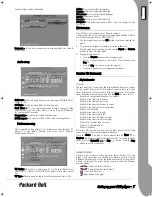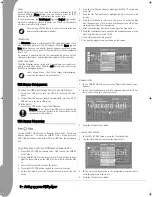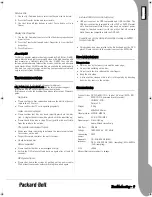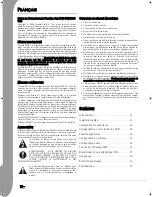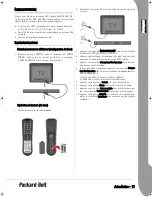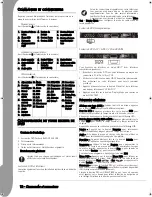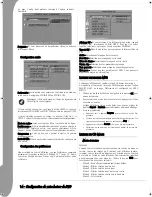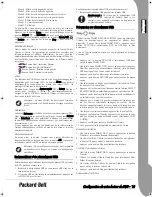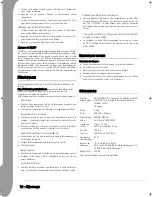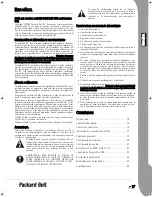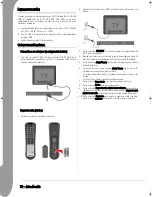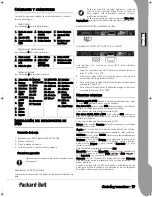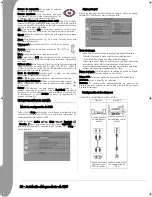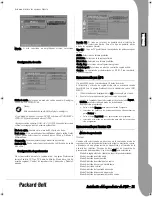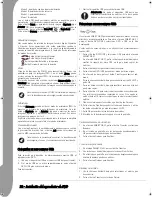UK
Setting up your DVD player -
7
E
NGLISH
Speaker setup includes Downmix.
Downmix - If you have connected a stereo amplifier, you should
select Stereo.
Audio setup
Audio out - Selects an audio output mode: Analogue, SPDIF/RAW or
SPDIF/PCM.
OP Mode - Switch between RF and Line Out mode.
Dual Mono - If your amplifier/decoder already supports Dolby
Digital output, you can select Stereo, L-mono, R-mono, MIX-mono
for your amplifier/decoder.
Compression - To adjust the sound dynamic range.
LPCM output - You can select 48k or 96k audio encoding modes.
Preferences setup
Not accessible during display. The Preferences page includes TV
display, TV type, Audio, Subtitle, Disc menu, Local, Parental,
Password and Defaults.
TV display - If you have a widescreen TV (16:9 Aspect Ratio) select
WIDE/HDTV. Use one of the NORMAL options for any other screen
type.
TV Type - The preferred setting in most European countries is PAL.
Audio - Select your preferred language.
Subtitle - Select your preferred language.
Disc menu - Select your preferred language.
Locale - Select your locale.
Parental - Select a level of Parental lock.
Password - The default password is 2001. You can change it using
this option
.
MP3 P
LAYBACK
One MP3 disc can contain up to 10 hours of music.
The directory and play mode will only display when SMART NAVI in
the Preferences page is set as WITH MENU.
1. Use the navigation arrow and OK buttons to browse through the
menu.
2. To go back to a higher-level menu, press the folder icon.
When display is in stop mode, you can use the Repeat and Random
buttons to select a display mode.
3. Programmed playback
> Press the Program button to enter Program mode.
> Use the Numeric buttons to select tracks. When finished, press
Stop
.
> Press the Play
button to play the program.
> Set another play mode to exit programmed playback.
P
ICTURE
CD P
LAYBACK
Playback modes
Normal
When a directory is selected in the play mode window, each picture
in the current directory will be displayed consecutively in a slide
show fashion and will be scaled to fit in the TV screen. Twelve slide
show transition modes are provided. Use the PBC button to select:
Mode 0: no special transition effect (by default)
Mode 1: wipe from top to bottom
Mode 2: wipe from bottom to top
Mode 3: wipe from top/bottom to centre
Mode 4: wipe from centre to top/bottom
Mode 5: vertical blind
Mode 6: wipe from left to right
Mode 7: wipe from right to left
Mode 8: wipe from left/right to centre
Mode 9: wipe from centre to left/right
Mode 10: wipe from edge to centre
Mode 11: horizontal blinds
Mode 12: random
With the PBC button you can set transition effects for the slide
show. The last selection will remain in memory.
Press the Pause
button to freeze display and the Next
or
Previous
buttons to browse through pictures. To resume the slide
show, press the Enter/OK
or
Play
button. Press the Stop
button to exit the slideshow.
Image Rotation
There are four modes to rotate a picture: Invert, Mirror, Left, and
Right. These operations are allowed only when a picture is being
displayed normally and will be cancelled automatically when a new
picture is displayed. The arrow button is used to select the different
rotation modes:
Up button: Invert/Normal
Down button: Mirror/Normal
Left button: Turn left
Right button: Turn right
DVD-DVX-360-USB.book Page 7 Friday, June 30, 2006 3:14 PM
Summary of Contents for DVX 360 USB
Page 2: ...2 ...