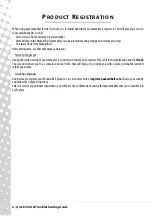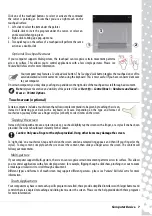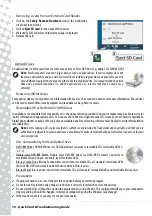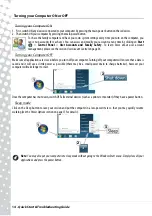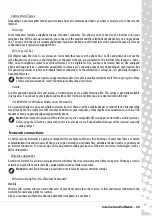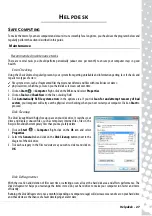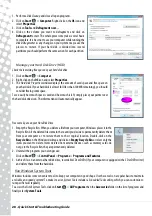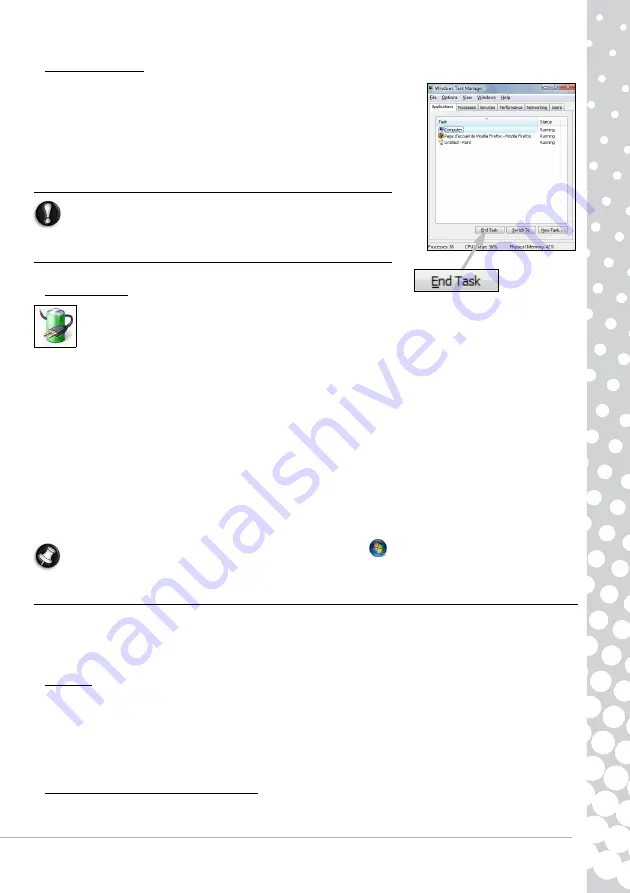
Computer Basics -
15
Forced Shutdown
If your computer doesn’t respond, then try using the
Task Manager
. This utility
provides information about your system’s performance and displays details
about programs and processes running on your computer.
To do so, press the
Ctrl
+
Alt
+
Del
keys simultaneously and select
Start Task
Manager
.
Click on the
Applications
tab, select the task that you want to end and click on
End Task
.
Warning:
If your computer still does not respond, press the
computer power button to turn your computer off. Keep this
button pressed until all of the LEDs turn off and wait for roughly
30 seconds before turning the computer on again.
Power Options
The power options of Windows can control your computer’s power state and allow you to save energy. Depending
on your needs, you can define the power scheme that suits you best. Three power saving modes are provided:
Sleep
,
Hibernate
and
Hybrid sleep
.
Sleep
Sleep effectively ’pauses’ your computer, keeping all activity in memory, ready to start again. Rousing your computer from
Sleep takes just a few seconds. A small amount of power is still required to store the contents of the memory.
Hibernate
Hibernate stores all activity on your computer’s hard drive, and then powers down. No power is required, but your computer
must be powered on normally before you may continue working.
Hybrid Sleep
Hybrid sleep stores all activity on your computer’s hard drive, just like Hibernate; but also keeps a copy in memory, ready to
start in a few seconds. A small amount of power is still required to store the contents of the memory, but the copy on the disk
drive ensures that you work is safe, even in the event of a power failure. Hybrid Sleep may be disabled on certain computers.
Note:
To learn more about personalising your computer, click on
Start
>
Help and Support
.
Upgrading your Computer
Packard Bell strives to make your computing experience as easy and pleasant as possible. Because your computing needs may
evolve, Packard Bell is here to help you choose the right accessories and make the most of your computer.
Visit store.packardbell.com to discover our accessories, then buy online or locate a store near you!
Memory
Memory (RAM) is a key component of your computer. If you run memory-intensive applications such as image or digital-
video editing or 3D games, adding some memory will increase the computer performance and help your computer run faster.
To help you find out the memory module that is best suited to your Packard Bell computer, you can use our online
configurator on www.packardbell.com! The step-by-step configurator is your best pick to find the right module quickly and
easily with no risk of error, at a competitive price.
Storage (e.g. External Hard Disk Drive)
Whether you need additional storage space, need to create backups or need removable storage to carry your data, an external
hard disk drive will be a convenient solution to expand your computer. Simply plug it into a USB port and "drag and drop" to