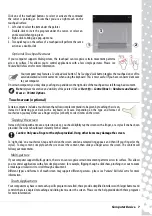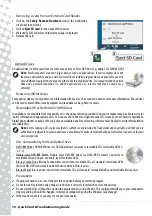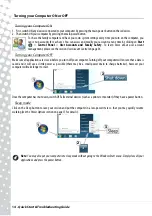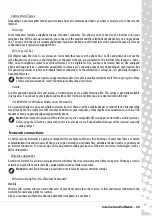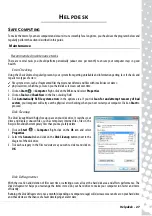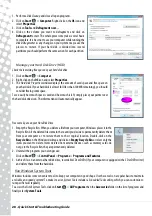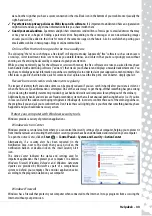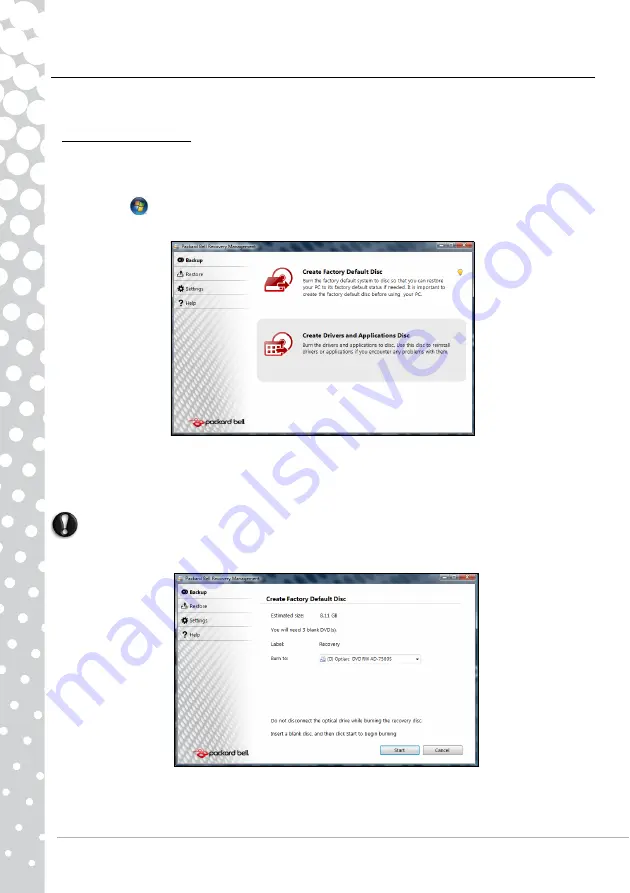
Quick Start & Troubleshooting Guide
Packard Bell Recovery Management
To prepare your computer for system recovery options, you should create a set of recovery discs as soon as possible. Recovery
discs take some time to create, but for long-term reliability, the effort is worth it.
Creating recovery discs
If your computer experiences problems that are not recoverable by other methods, you may need to reinstall the Windows
operating system and factory-loaded software and drivers. To reinstall using discs, you must create the set of recovery discs
beforehand. Throughout the process, you will be guided by on-screen instructions. Please read them carefully!
1. Click on
Start
>
All Programs
>
Packard Bell
, then click on
Packard Bell Recovery Management
.
Packard Bell
Recovery Management
opens.
2. To create recovery discs for the hard drive’s entire original contents, including Windows and all factory-loaded software
and drivers, click
Create factory default disc
.
- OR -
To create recovery discs for only the factory-loaded software and drivers, click
Create driver and application backup disc
.
Important: We recommend that you create each type of recovery disc as soon as possible.
The
Create Backup Disc
dialogue box opens.
This dialogue box tells you the number of blank, recordable discs you will need to complete the recovery discs. Make sure that
you have the required number of identical, blank discs ready before continuing.