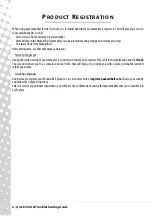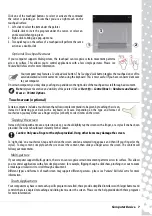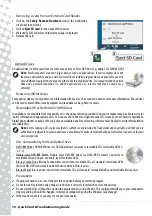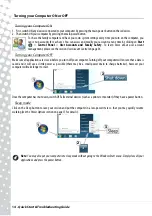6 -
Quick Start & Troubleshooting Guide
G
ETTING
TO
K
NOW
YOUR
C
OMPUTER
Control Devices (Keyboard/Touchpad)
Keyboard
The keyboard is used to enter text or commands. The functions of the keys depend on the program you are using. The
keyboard displayed in this guide is just an example. The layout of your keyboard may vary slightly. For a full description of
your keyboard, please refer to
InfoCentre.
1. Numbers: Used to enter numbers and special characters. Press
Shift
simultaneously for characters on the top and press
Ctrl+Alt
for characters on the right.
2. Backspace: Used to go back one space and delete the last key pressed.
3. Del: Deletes any selected items or the character to the right of the cursor when editing text.
4. Optional Numeric keypad: Functions as a second set of number or cursor keys. Press the
Numlock
key to switch between
the two functions.
Note:
To optimise space and weight, certain computers use compact keyboards that do not provide
a numeric keypad. If this is the case, you may use the integrated keypad by activating
Num Lock
and using the keys with extra number characters (the keys in the centre-right of the keyboard).
Press
Num Lock
again to return the keys to their normal functions.
5. Arrow keys: Move the cursor up, down, left and right.
6. Enter: Press to enter a command, insert a paragraph break in a text or accept a chosen option.
7. Space: used to enter an empty space in your text.
8. Shift: Use simultaneously with a letter key to enter capital letters.
9. Esc: Cancels most current tasks.
10. Fn: Use simultaneously with certain keys (such as F1 to F12) to activate optional special functions (shown with symbols).
Note:
Certain keyboards feature a Social Networks key that opens the Social Networks application (please see
Social Networks (optional) on page 22). If this application is not installed, the key will start your instant
messenging application.
Touchpad
The touchpad controls the arrow on the screen; called the pointer or the cursor. When you slide your finger across the
touch-sensitive pad, the pointer will follow this movement.
1
2 3
4
5
6
7
8
9
10
6