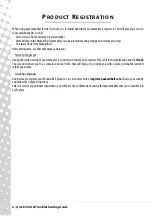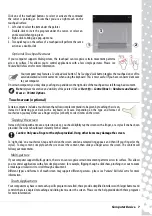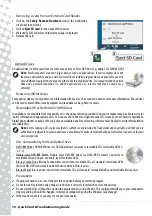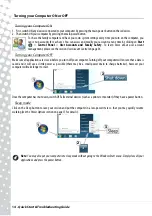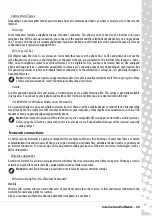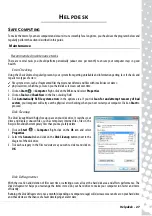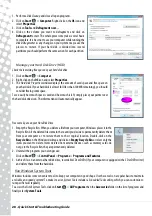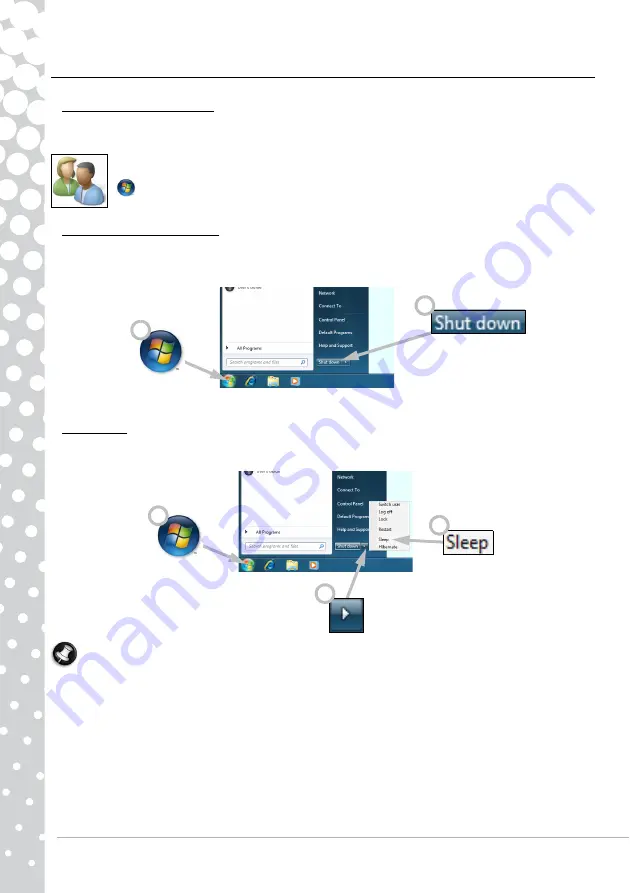
14 -
Quick Start & Troubleshooting Guide
Turning your Computer ON or OFF
Turning your Computer ON
1. First, switch ON any devices connected to your computer by pressing the main power button on these devices.
2. Then switch ON your computer by pressing the main power button.
To share the family computer and have your own system settings every time you turn on the computer, you
can set up accounts for each user. You can access and modify your accounts at any time by clicking on
Start
>
Control Panel
>
User Accounts and Family Safety
. To learn more about user account
management, please see the section
Turning your Computer OFF
Make sure all applications are closed before you turn off your computer. Turning off your computer will ensure that a data is
saved and it will use as little power as possible (there may be a small power drain to charge batteries), however your
computer will take longer to start.
Once the computer has shut down, switch OFF all external devices (such as a printer or monitor) if they have a power button.
Sleep mode
Click on the Sleep button to save your session and put the computer in a low-power state so that you may quickly resume
working (see the
section on page 15 for details).
Note:
You may also put your computer into sleep mode without going to the Windows Start menu. Simply close all your
applications and press the power button.
1
2
1
2
3