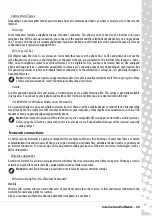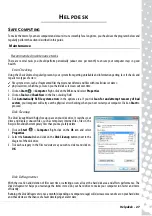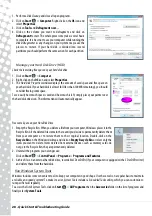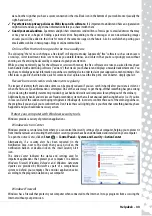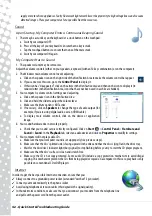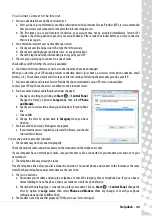Helpdesk -
37
Nothing displays on the screen
Your computer is in suspend or power saving mode.
1. If the computer is in power saving mode, press a key on the keyboard to
"wake up" the computer.
2. If the computer is in Sleep mode, press the power button. After a short pause
the light should light up and you will be able to use your computer.
A screen saver may be active.
1. Press a key to reactivate the display.
2. If you wish to change the screen saver properties:
a. Close all open programs, with the exception of Windows.
b. Right-click on an empty spot on the Windows desktop.
c. Select
Personalize
from the menu.
d. Click on the
Screen saver
icon.
e. Adjust the screen saver properties and the energy saving features to
your needs.
Check your connections:
1. Check the power cable connection between your computer, the AC adapter and the power outlet.
Test the power socket:
1. Plug any other electrical device on the wall socket and check if it works.
2. If it does not, your wall socket is may be faulty.
Try to reset your computer:
1. Unplug the power cable from the wall socket, remove the battery and keep the power button pressed for at least ten
seconds.
2. Then release it, put the battery back, connect the power cable again and press the power button to turn on your
computer.
Check your battery:
1. Check that the battery is correctly inserted.
2. Check that the battery is sufficiently charged.
3. Connect the AC adapter and attempt to start your computer.
Disconnect or remove additional devices:
A faulty device or battery can prevent the system from starting in some situations.
Removing additional external devices
These devices may include a printer, a scanner, a modem, etc.
1. Disconnect all external devices from your computer.
2. Try to restart your computer and check if it works correctly.
3. If it does not, please contact the Customer Contact Center.