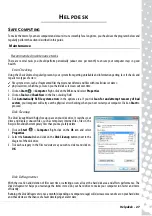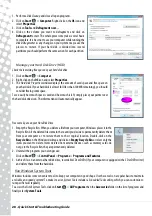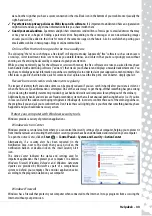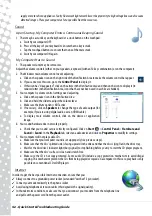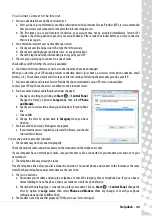38 -
Quick Start & Troubleshooting Guide
Removing the battery
1. Remove the battery. Usually, you just have to unlock it at the bottom of the base and pull it out.
2. Leave the AC power adaptor plugged to both your computer and the wall socket.
3. Try to switch your computer on and wait for at least 15 minutes.
4. Check if the power adapter gets warm.
Removing additional internal hardware
Internal hardware could be items such as additional memory, a network card, etc.
1. Remove any additional internal device you have installed. Note that if a third party installed a device, we advise you to
refer to them to remove the device.
2. Try to restart your computer and check if it works fine.
Check InfoCentre to learn more about your computer. Don’t forget to download your InfoCentre updates!
Caution:
You should only open your computer if you are an advanced user, or if you are asked to do so by
a qualified Packard Bell technician.
The screen freezes when the Packard Bell logo displays
When the computer starts, it first performs a test of all system requirements. When
the computer is functioning correctly, it emits a short beep and starts up. However,
if the test fails, the computer may freeze when the Packard Bell logo displays.
Restart your computer
Press the
TAB
or
ESC
key to while the computer starts to display some details.
Set the BIOS to default settings.
Press Del or F2 when starting your computer to enter the BIOS. This controls the
hardware of your computer. You should only enter the BIOS if you are an advanced user, or when asked to do so by a
qualified technician.
1. Select
Exit
in the top menu using the arrow keys or mouse (if available).
2. Select the
Default Values
in the menu and press
Enter
. Press
OK
to confirm.
3. Select
Save Changes and Exit
and press
Enter
. Press
OK
to confirm.
4. The computer will automatically restart.
Try to start your computer with a different boot device.
Press
F12
when starting your computer to enter the boot menu (this feature may not be available on all computers). If your
first boot device is HDD, change it into CD or DVD using the arrow keys and press
Enter
to exit.
Disconnect or remove additional devices.
Please read
Removing additional external devices
and
Removing additional internal hardware
Use the Packard Bell Troubleshooter on the Packard Bell Support Website.
Our online Troubleshooter (troubleshooter.packardbell.com) is an easy-to-use tool that provides quick access to
troubleshooting solutions. Answer a few questions and our smart engine will help you with the right solution.