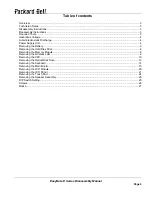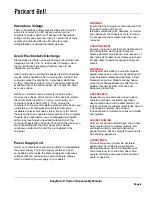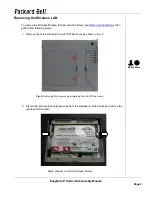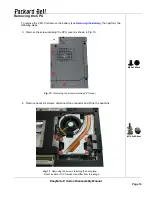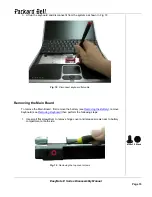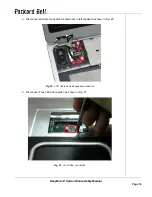EasyNote E Series Disassembly Manual
Page 14
Removing the Keyboard
To remove the Keyboard, first remove the battery (see
Removing the Battery
), then perform
the following steps:
1. Push the keyboard cover from battery compartment as shown in Fig. 16
Fig. 16
Releasing the keyboard cover
2. Lift up the keyboard cover carefully as shown in Fig. 17
Fig. 17
Lifting up Keyboard Cover