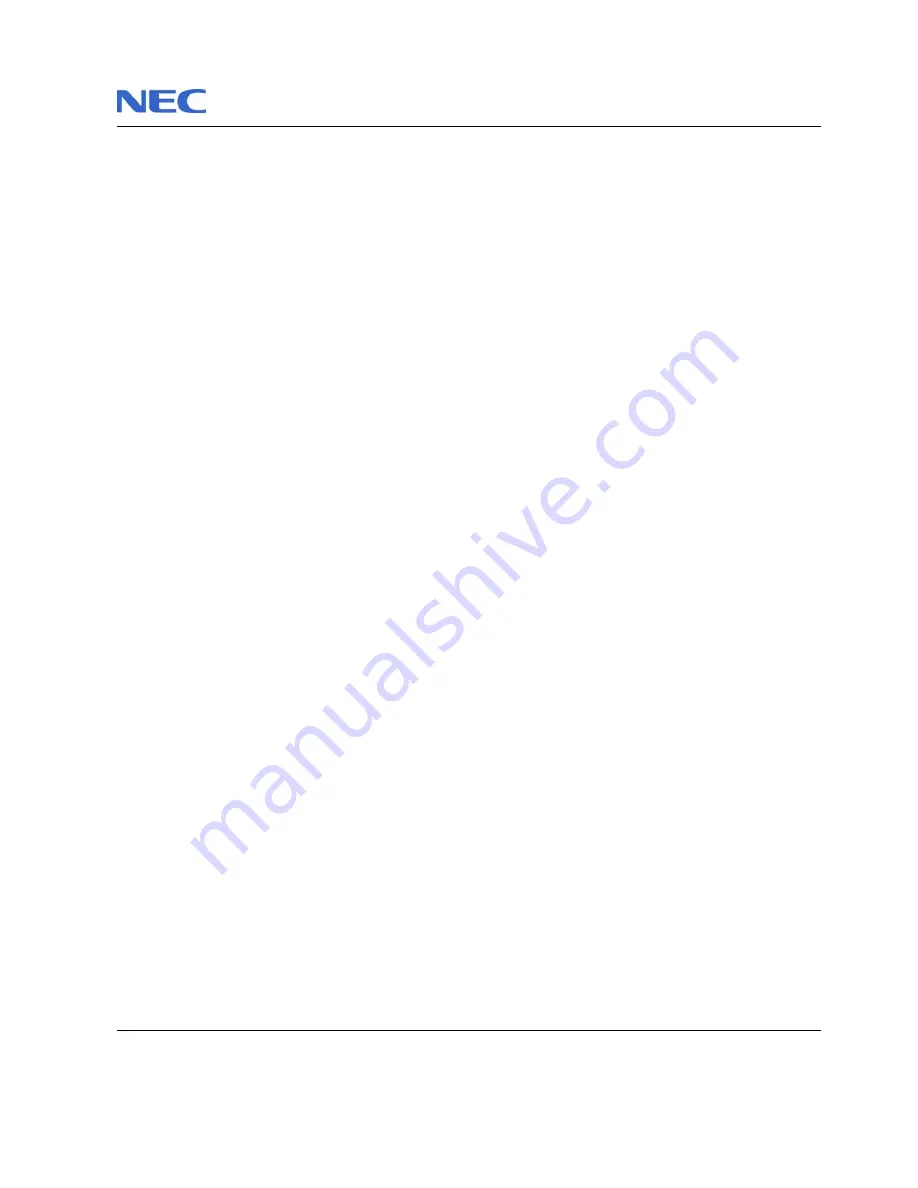
NEC Versa E680/PB EasyNote E5 Disassembly Manual
Page 3
Overview
This document contains step-by-steps disassembly instructions for the Versa E680 chassis. The instructions are
illustrated where necessary with images of the part that is being removed or disassembled. Furthermore, the screws
that are removed are shown next to the image of the parts themselves.
NEC reserves the right to make changes to the Versa E680 chassis without notice.
Technician Notes
Only technicians authorized by NEC Computers International BV should attempt to repair this equipment. All
troubleshooting and repair procedures are detailed to allow only subassembly/module level repair. Because of the
complexity of the individual boards and subassemblies, no one should attempt to make repairs at the component
level or to make modifications to any printed wiring board. Improper repairs can create a safety hazard. Any
indication of component replacement or printed wiring board modifications may void any warranty or exchange
allowances.
Disassembly Instructions
When disassembling the system unit, follow these general rules:
Do not disassemble the system into parts that are smaller than those specified in the instructions.
Label all removed connectors. Note where the connector goes and in what position it was installed.
Turn off the power and disconnect all power and all options.
Reassembly Instructions
Reassembly is the reverse of the disassembly process. Use care to ensure that all cables and screws are returned
to their proper positions. Check that no tools or any loose parts have been left inside the chassis. Check that
everything are properly installed and tightened.
Required Tools
All disassembly procedures can be perform using the following tools:
PH 0x60 Philips screwdriver
PH 0x40 Philips screwdriver
4.0 x 60 Flat screwdriver
2.0 x 30 Flat screwdriver
SW5,0 Spacer screwdriver
Small tweezers
Pin




































