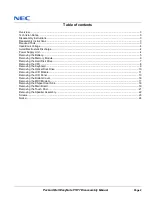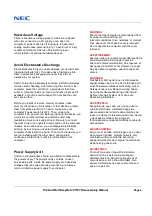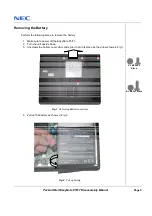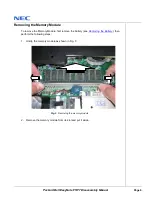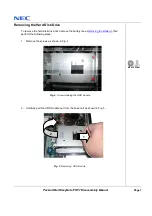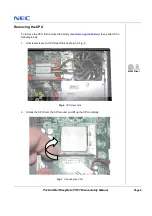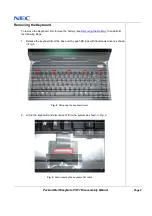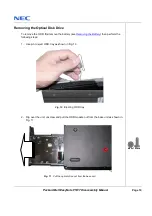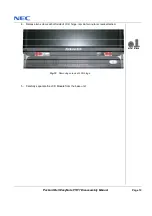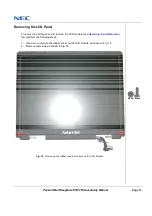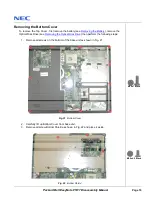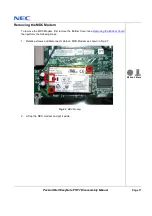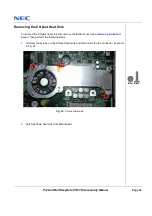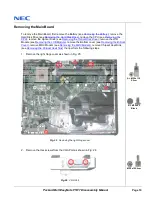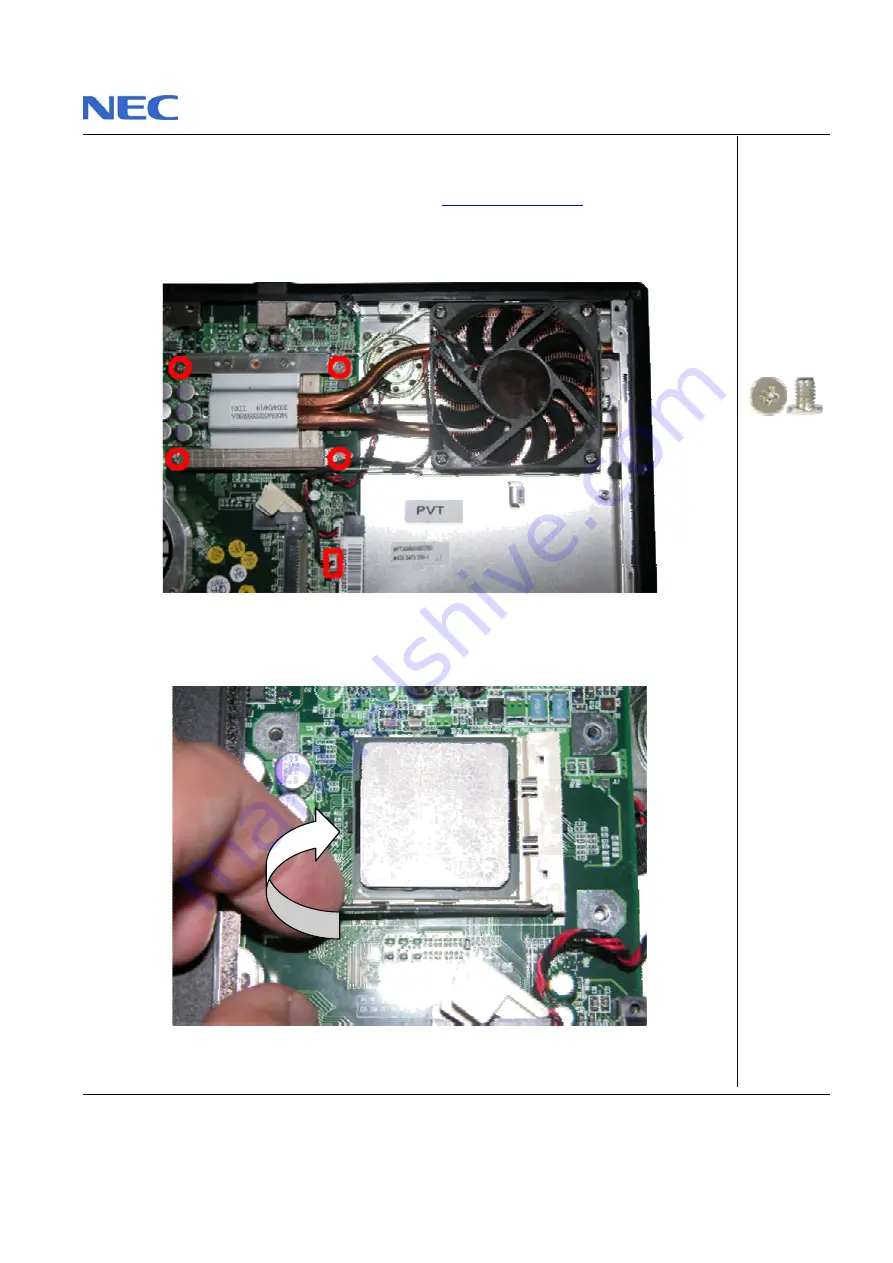
Packard Bell EasyNote F5/F7 Disassembly Manual
Page 8
Removing the CPU
To remove the CPU first remove the battery (see
Removing the Battery
) then perform the
following steps:
1. Unscrew screws on CPU Heat Sink as shown in Fig. 6
Fig. 6 CPU Heat Sink
2. Unlock the CPU from the CPU socket and lift up the CPU carefully.
Fig. 7 Unlocking the CPU
M3x5 Silver
Summary of Contents for EasyNote F5
Page 1: ...Disassembly Manual ...