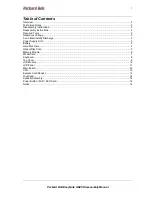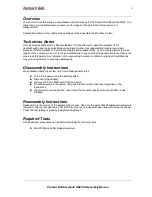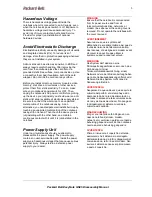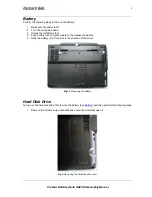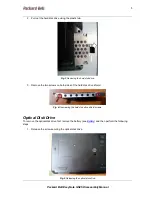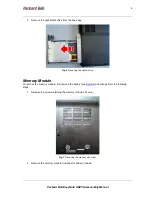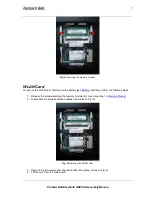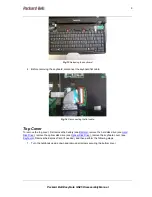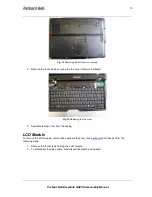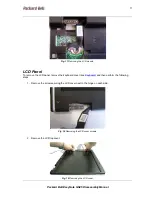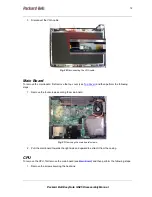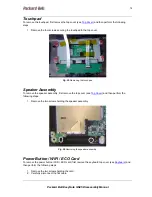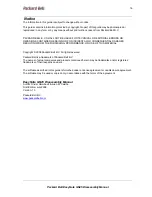1313131313
Packard Bell EasyNote GN45 Disassembly Manual
13
Fig. 22
Removing the heat sink.
2. Remove the CPU.
Fig. 23
Removing the CPU.
Express Card Reader
To remove the Express Card reader, remove the top cover (see
Top Cover
) and then do the following:
1. Remove the two screws securing the Express Card reader.
Fig. 24
Express card reader slot.