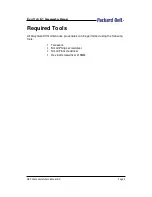EasyNote K5
2. Hard Drive
To remove hard drive:
a. Unscrew two screw on hard disk module at the bottom of unit
b. Carefully slide the hard disk module out from base unit.
Fig. 2: Hard Disk Module
c. Unscrew six screws at the side of the hard disk module
Fig. 3: Hard Disk Module
d. Carefully separate hard disk drive from hard disk shield and hard disk
connector.
A
B
A
A
A
A
B
B