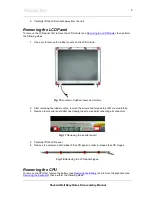Packard Bell EasyNote L Disassembly Manual
6
1. Release the keyboard cover from the rear of the notebook.
Fig. 6
Releasing the keyboard cover.
2. Open the notebook and tilt the LCD module entirely backward.
3. Carefully remove the keyboard cover.
Fig. 7
Lifting the keyboard.
4. Pull the keyboard up with your fingertips. Be careful not to break the keyboard locks. Since the
keyboard is connected to the computer through a flat cable, your have to be careful to not
break this cable.
5. With the keyboard lying on top of the palm rest, disconnect the keyboard flat cable from the
unit (see
Fig. 8
). To do so:
i. Set the flat cable connector on the main board in the unlocked position (#1,
Fig. 9
).
ii. Remove the keyboard cable from the keyboard connector on the main board (#2,
Fig. 9
).
Fig. 8
Disconnecting the keyboard flat cable.