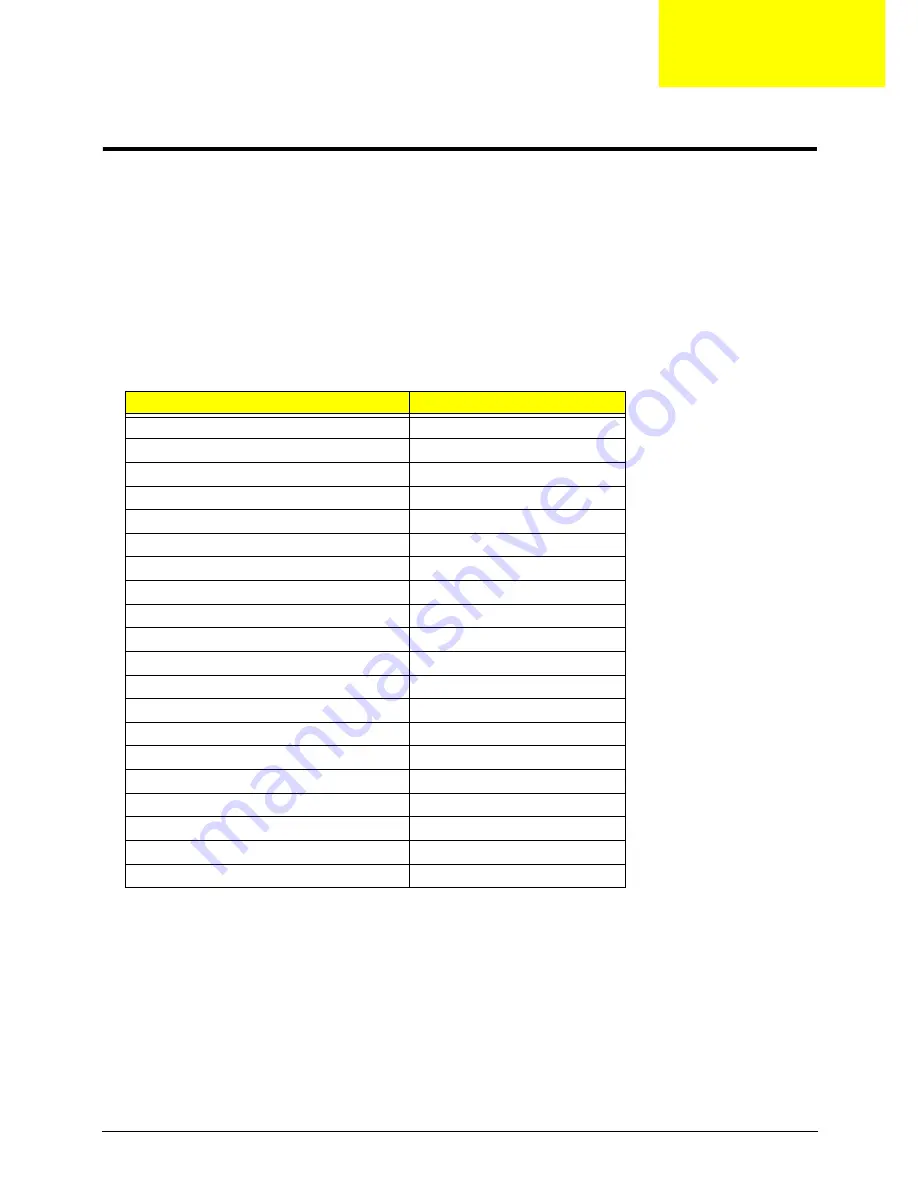
Chapter 4
139
Troubleshooting
Common Problems
Use the following procedure as a guide for computer problems.
NOTE:
The diagnostic tests are intended to test only Acer products. Non-Acer products, prototype cards, or
modified options can give false errors and invalid system responses.
1.
Obtain the failing symptoms in as much detail as possible.
2.
Verify the symptoms by attempting to re-create the failure by running the diagnostic test or by repeating
the same operation.
3.
Use the following table with the verified symptom to determine which page to go to.
4.
If the Issue is still not resolved, see “Online Support Information” on page 207.
Symptoms (Verified)
Go To
Power On Issue
Page 140
No Display Issue
Page 141
Random Loss of BIOS Settings
Page 142
LCD Failure
Page 143
Internal Keyboard Failure
Page 143
TouchPad Failure
Page 144
Internal Speaker Failure
Page 145
Internal Microphone Failure
Page 147
HDD Failure
Page 148
ODD Failure
Page 149
USB (Right side) Failure
Page 153
WLAN Failure
Page 154
Bluetooth Failure
Page 155
Easy Button Failure
Page 156
Thermal Unit Failure
Page 157
External Mouse Failure
Page 157
Other Functions Failure
Page 158
Motherboard CMOS discharge
Page 159
Intermittent Failures
Page 159
Undermined Failures
Page 159
Chapter 4
Summary of Contents for EasyNote LJ77
Page 6: ...VI...
Page 10: ...X Table of Contents Online Support Information 207 Index 209...
Page 15: ...Chapter 1 5 System Block Diagram...
Page 58: ...48 Chapter 2...
Page 71: ...Chapter 3 61 5 Remove the HDD from the carrier...
Page 85: ...Chapter 3 75 11 Carefully remove the LCD module from the chassis...
Page 94: ...84 Chapter 3 5 Lift the entire Speaker assembly clear of the Upper Cover...
Page 148: ...138 Chapter 3...
Page 178: ...168 Chapter 4...
Page 186: ...176 Chapter 5...
Page 199: ...Chapter 6 189...
Page 216: ...206 Appendix B...
Page 218: ...208 Appendix C...
Page 222: ...212...
















































