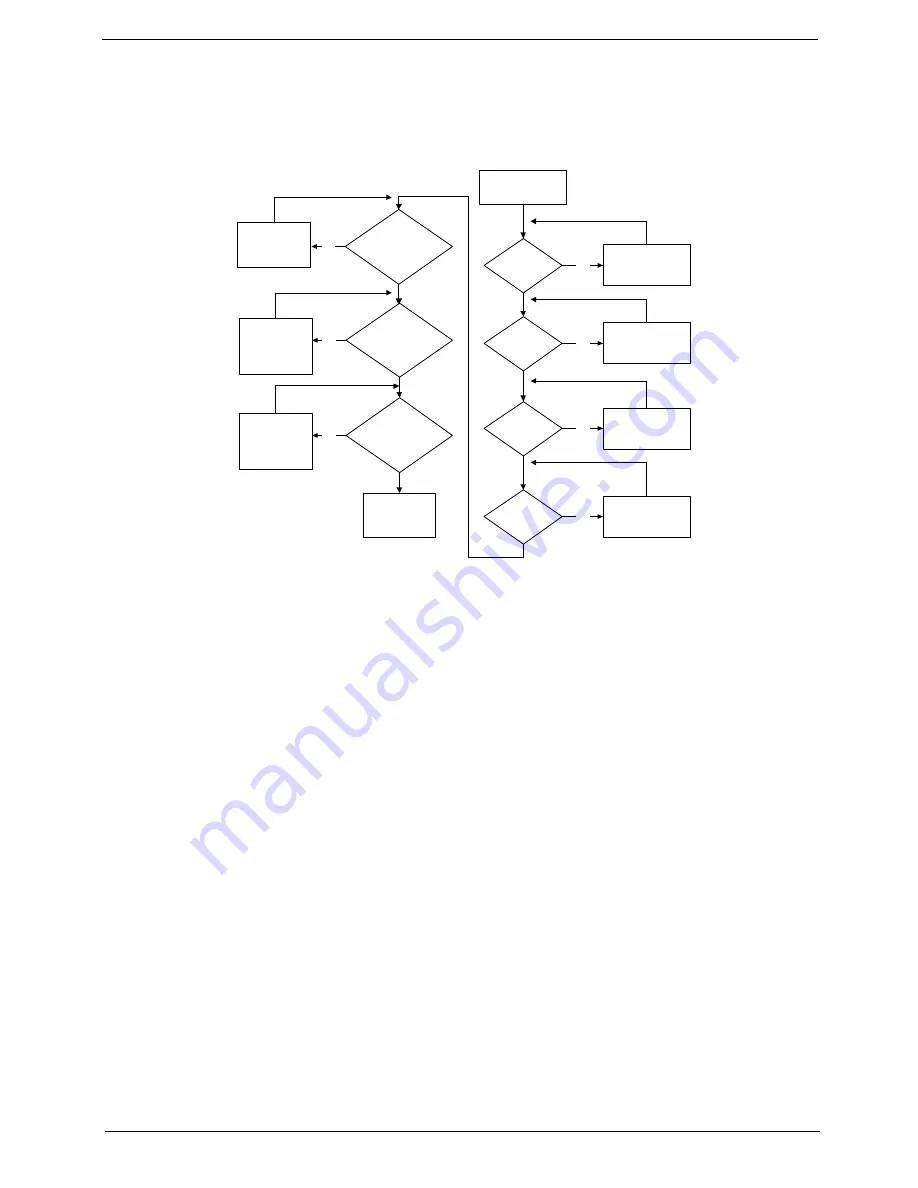
Chapter 4
141
No Display Issue
If the
Display
doesn’t work, perform the following actions one at a time to correct the problem. Do not replace
non-defective FRUs:
No POST or Video
If the POST or video doesn’t display, perform the following actions one at a time to correct the problem.
1.
Make sure that the internal display is selected. On this notebook model, switching between the internal
display and the external display is done by pressing
Fn+F5
. Reference Product pages for specific model
procedures.
2.
Make sure the computer has power by checking at least one of the following occurs:
•
Fans start up
•
Status LEDs light up
If there is no power, see “Power On Issue” on page 140.
3.
Drain any stored power by removing the power cable and battery and holding down the power button for
10 seconds. Reconnect the power and reboot the computer.
4.
Connect an external monitor to the computer and switch between the internal display and the external
display is by pressing
Fn+F5
(on this model).
If the POST or video appears on the external display, see “LCD Failure” on page 143.
5.
Disconnect power and all external devices including port replicators or docking stations. Remove any
memory cards and CD/DVD discs. Restart the computer.
If the computer boots correctly, add the devices one by one until the failure point is discovered.
6.
Reseat the memory modules.
7.
Remove the drives (see “Disassembly Process” on page 50).
8.
If the Issue is still not resolved, see “Online Support Information” on page 207.
STA RT
Pow er On ?
N o
goto no p ow er
t roubl e sho oting
st ep
Replac e
E xt. D DR RA M
m odule
N o
N o
Conn ect it w ell
CPU O K ?
Rep la ce
M / B
Conn ec t
it w el l
N o
Re pla ce CPU
N o
L CD m odule
O K ?
N o
Rep la ce
LC D pane l/
LC D cab le
Ext. DDRRAM
module well
connected?
Ext. DDRRAM
module OK?
C PU w e ll
con nec te d?
V G A BD
O K ?
O r Conn ect it w el l?
N o
Con nec t i t w e ll
o r Replac e V G A
BD
Summary of Contents for EasyNote LJ77
Page 6: ...VI...
Page 10: ...X Table of Contents Online Support Information 207 Index 209...
Page 15: ...Chapter 1 5 System Block Diagram...
Page 58: ...48 Chapter 2...
Page 71: ...Chapter 3 61 5 Remove the HDD from the carrier...
Page 85: ...Chapter 3 75 11 Carefully remove the LCD module from the chassis...
Page 94: ...84 Chapter 3 5 Lift the entire Speaker assembly clear of the Upper Cover...
Page 148: ...138 Chapter 3...
Page 178: ...168 Chapter 4...
Page 186: ...176 Chapter 5...
Page 199: ...Chapter 6 189...
Page 216: ...206 Appendix B...
Page 218: ...208 Appendix C...
Page 222: ...212...
















































