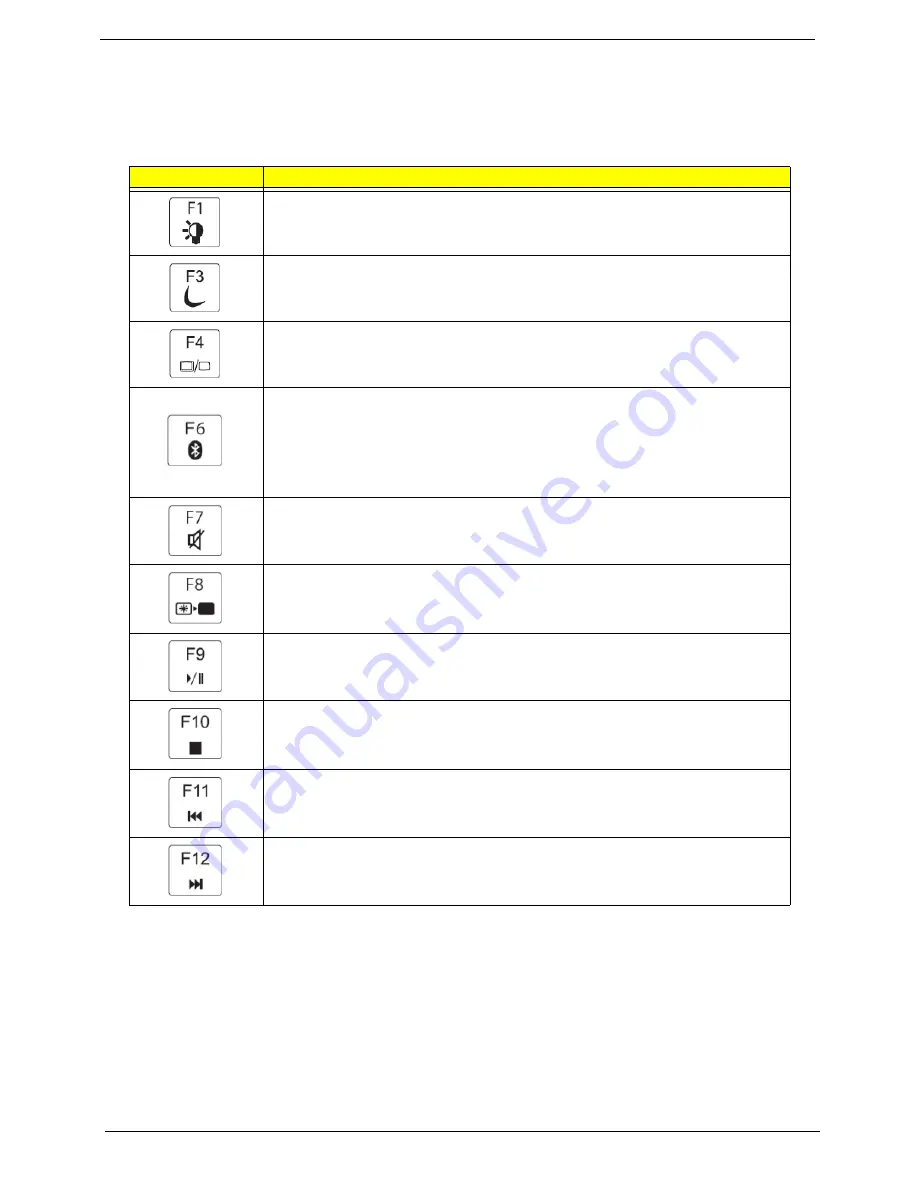
16
Chapter 1
System Keys
The computer employs hotkeys or key combinations to access most of the computer’s controls like screen
brightness, Bluetooth and WiFi.
To activate hot keys, press and hold the <
Fn>
key before pressing the other key in the hotkey combination.
Function Key
Description
Turn the capacitive touch key LEDs on or off.
Enter Sleep mode or Hybrid Sleep mode. Press the power button to leave Sleep
mode.
Toggle the notebook display in the following order: The LCD. An external monitor
or projector (a monitor or projector must be plugged into the monitor port or
HDMI port on your notebook). Both displays at the same time.
Turn the optional Bluetooth radio on or off. Warning: Radio frequency wireless
communication can interfere with equipment on commercial aircraft. Current
aviation regulations require wireless devices to be turned off while traveling in an
airplane. Bluetooth communication devices are examples of devices that provide
wireless communication. Important: The wireless network switch must be in the
ON position for this button to work.
Mute the sound. Press the key combination again to restore the sound.
Turns the display screen backlight off to save power. Press any key to return.
Play/ Pause—Plays or pauses the CD or DVD.
Stop—Stops playing the CD or DVD.
Previous—Skips back one CD track or DVD chapter.
Next—Skips ahead one CD track or DVD chapter.
Summary of Contents for EasyNote LJ77
Page 6: ...VI...
Page 10: ...X Table of Contents Online Support Information 207 Index 209...
Page 15: ...Chapter 1 5 System Block Diagram...
Page 58: ...48 Chapter 2...
Page 71: ...Chapter 3 61 5 Remove the HDD from the carrier...
Page 85: ...Chapter 3 75 11 Carefully remove the LCD module from the chassis...
Page 94: ...84 Chapter 3 5 Lift the entire Speaker assembly clear of the Upper Cover...
Page 148: ...138 Chapter 3...
Page 178: ...168 Chapter 4...
Page 186: ...176 Chapter 5...
Page 199: ...Chapter 6 189...
Page 216: ...206 Appendix B...
Page 218: ...208 Appendix C...
Page 222: ...212...
















































