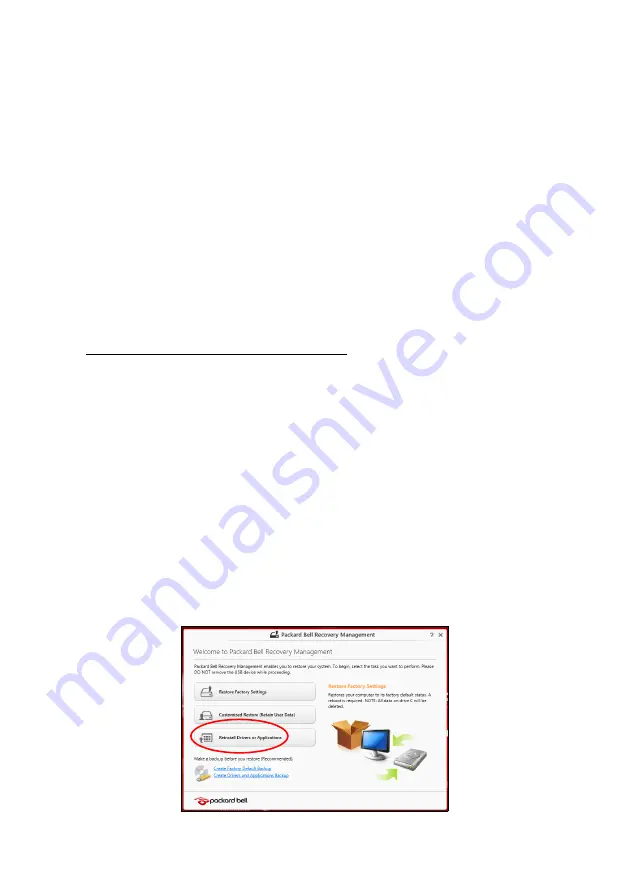
Recovery -
17
see
"Reinstalling drivers and applications" on page 17
.
For instructions on reinstalling software and drivers that were not pre-
installed, see that product’s documentation or support Web site.
2. Revert to a previous system condition.
If reinstalling software or drivers does not help, then the problem may be
solved by returning your system to a previous state when everything
was working correctly.
"Returning to an earlier system snapshot" on
.
3. Reset your operating system.
If nothing else has solved the problem and you want to reset your
system, but keep your user information, see
to its factory condition" on page 19
.
4. Reset your system to its factory condition.
If nothing else has solved the problem and you want to reset your
system to factory condition, see
"Returning your system to its factory
.
Reinstalling drivers and applications
As a troubleshooting step, you may need to reinstall the applications and
device drivers that came pre-installed on your computer from the factory.
You can reinstall using either your hard drive or the backup you have
created.
• Other applications - If you need to reinstall software that did not come
pre-installed on your computer, you need to follow that software’s
installation instructions.
• New device drivers - If you need to reinstall device drivers that did not
come pre-installed on your computer, follow the instructions provided
with the device.
If you are reinstalling using Windows and the recovery information stored
on your computer:
• From
Start
, type 'Recovery' and then click
Packard Bell Recovery
Management
in the list of apps.
• Click
Reinstall Drivers or Applications
.
















































