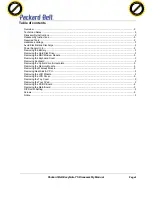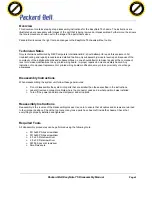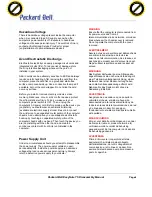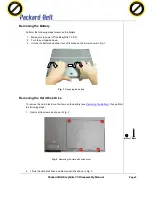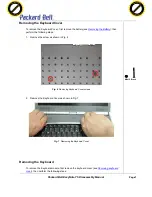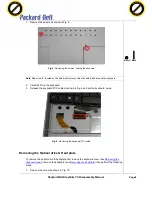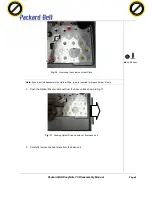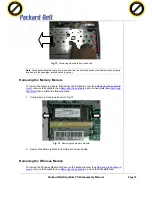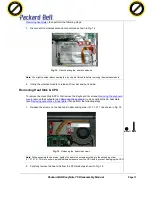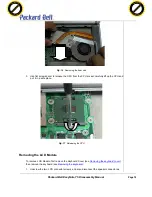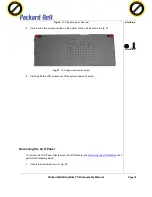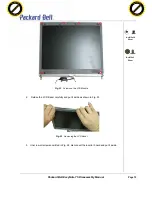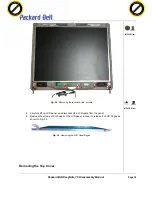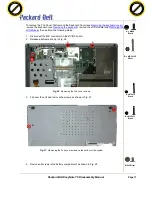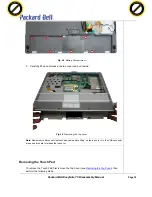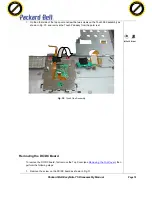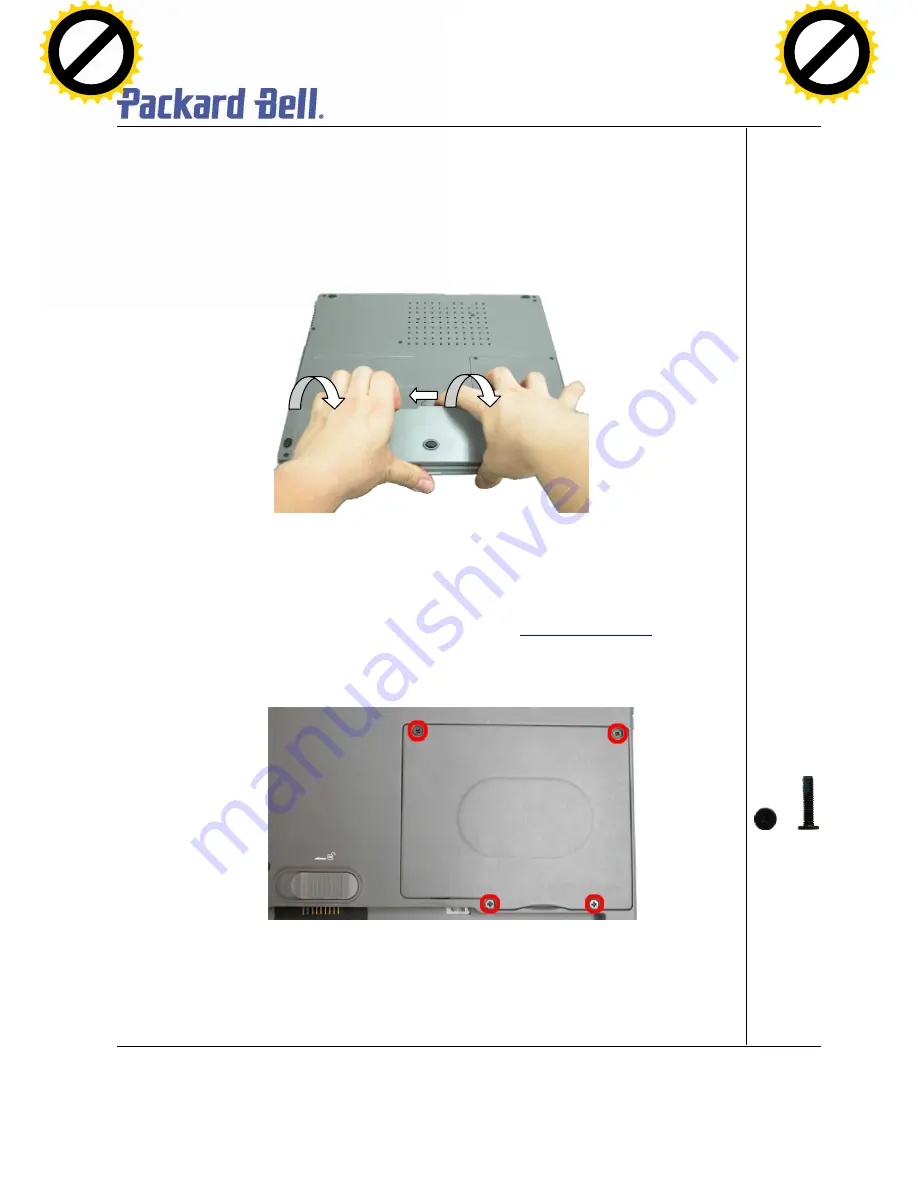
Packard Bell EasyNote T5 Disassembly Manual
Page 5
Removing the Battery
Perform the following steps to remove the battery:
1. Make sure to power off the EasyNote T5
first
.
2. Turn the unit upside down.
3. Unlock the battery and slide it out of its place as the arrow shows in Fig. 1
Fig. 1
Removing the battery
Removing the Hard Disk Drive
To remove the hard disk drive, first remove the battery (see
Removing the Battery
), then perform
the following steps:
1. Remove the screws as shown in Fig. 2
Fig. 2
Removing the Hard disk drive cover
2. Lift up the hard disk drive and disconnect it as shown in Fig. 3
M2.5x11 Black
Click to buy NOW!
PD
F-X
CHANG
E
w
w
w
.doc
u-trac
k.
co
m
Click to buy NOW!
PD
F-X
CHANG
E
w
w
w
.doc
u-trac
k.
co
m