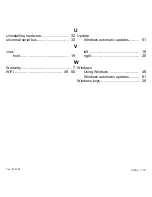110 -
Environment
E
NVIRONMENT
O
UR
COMMITMENT
TO
ENVIRONMENTAL
PROTECTION
Environment has been at the heart of our products.
Packard Bell is committed to limit the environmental impact of its products during product
life cycle.
Starting at design phase, with a very strict procurement policy, maximum attention is given
to electronic components in order to limit their weight in heavy metals such as lead,
cadmium, chromium, mercury, etc. Suppliers are asked, for each part of any product, to
respect all regulations.
As far as end-of-life products are concerned, measures have been taken to anticipate and
facilitate the recycling of all our products. Thus, all plastic parts heavier than 25 grams
used in Packard Bell products are labelled ISO 11469. This label allows a quick
recognition of the material and eases its valorisation. Likewise, desktop computers are
designed to be easily dismantled, with screws being replaced by clips.
P
RODUCT
DISPOSAL
The 2002/96/EC Directive, known as Waste Electrical and Electronic
Equipment (WEEE) Directive, requires that used electrical and electronic
products must be disposed of separately from normal household waste in
order to promote reuse, recycling and other forms of recovery and to
reduce the quantity of waste to be eliminated with a view to reducing
landfill and incineration. The crossed-out dustbin logo is there to remind
you that these products must be sorted separately for disposal. These
rules concern all Packard Bell products and also all accessories, such as keyboard,
mouse, speakers, remote control, etc. When you have to dispose of such products, make
sure that they are correctly recycled by checking with your local authority, or by returning
your old equipment to your retailer if you are replacing it. For information, visit
www.packardbell.com/recycling
.