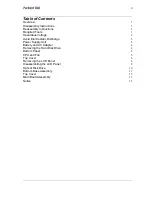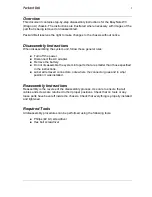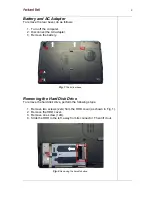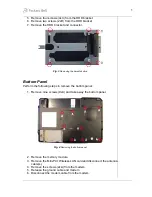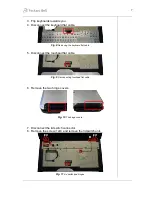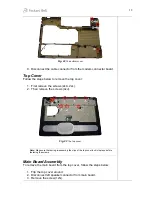3
WAARSCHUWING
Zorg er voor dat alle verbindingen van en
naar de computer (stroom, modem, netwerk,
etc) verbroken worden voordat de behuizing
geopend wordt. Zet de computer nooit aan
als de behuizing geopend is.
AVVERTENZA
Prima di rimuovere il coperchio del
telaio, assicurarsi che il sistema sia
scollegato dall’
alimentazione, da tutti
i collegamenti di comunicazione, reti
o linee di modem. Non avviare il
sistema senza aver prima messo a
posto il coperchio.