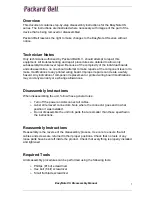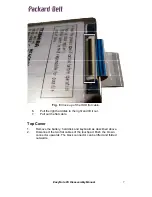Reviews:
No comments
Related manuals for EasyNote XS Series

NP550P5C
Brand: Samsung Pages: 142

Toughbook CF-52EKMBDAM
Brand: Panasonic Pages: 2

Meridian 800
Brand: ZEOS Pages: 80

XMG U726
Brand: Schenker Pages: 312

PB50EF Series
Brand: XMG Pages: 38

TE69HW
Brand: Packard Bell Pages: 83

Inspiron M5110
Brand: Dell Pages: 98

NP-QX410-J01US
Brand: Samsung Pages: 2

NP-Q430-JS03US
Brand: Samsung Pages: 3

NP-P560-AA03US
Brand: Samsung Pages: 2

NP-P480-JA04US
Brand: Samsung Pages: 3

NP-P430-JB01US
Brand: Samsung Pages: 2

NP-NF210-A03US
Brand: Samsung Pages: 4

NP-NC20
Brand: Samsung Pages: 2

NP-NB30-JP02US
Brand: Samsung Pages: 3

NP-R538E User Manual (FreeDos)
Brand: Samsung Pages: 83

NP-R528CE (FreeDos)
Brand: Samsung Pages: 75

NP-R538
Brand: Samsung Pages: 80