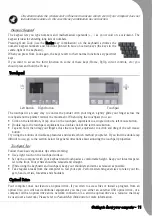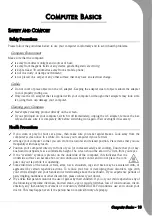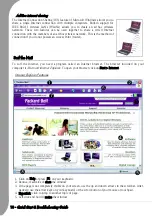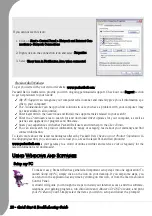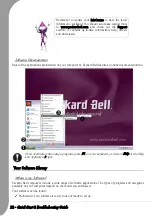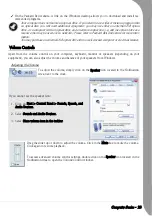Quick Start & Troubleshooting Guide
Battery Charge Indicator - Indicates battery charging status.
•Off - The battery is fully charged, no battery is installed or the computer is operating
under battery power.
•Lights red to indicate the battery is charging.
•Blinks red to indicate the battery is low.
Keyboard Panel
The keyboard panel includes the
following features:
Function Keys
Twelve function keys, F1 to F12, are
available on the keyboard. These
keys may provide special functions
with some programs and may be
used with the Fn key (below) to
activate hardware functions.
See the specific program's help files
for information about how each func-
tion key works within the program
you are using.
Fn key
The
Fn
key is found at the bottom left of the keyboard and activates the functions illustrated with coloured
icons, such as those found on the Function keys.
The figures and calculator functions on the middle right of the keyboard are activated with the Num
Lock key.
The following function key combinations are available:
Fn+F2 - This button toggles Bluetooth devices (optional) on or off.
Fn+F3 - Switches display modes:
•Integrated LCD screen only.
•External display only (any device attached to the video port).
•Both (simultaneous display).
Fn+F4 - Toggles the screen resolution.
Fn+F6 - Toggles the mute function in Windows.
Fn+F7 - Toggles the LCD backlight on or off.
Fn+F8 - Reduces the screen brightness.
Fn+F9 - Increases the screen brightness.
Fn+F10 - Reduces speaker volume.
Fn+F11 - Increases speaker volume.
Fn+F12 - Print Screen (capture an image of the screen to the clipboard).
Fn+Del - Scroll Lock.
Fn+Ins - Num Lock (activate the Numeric Pad).
Fn+
Í
- Home.
Fn+
Î
- End.
Fn+
Ï
- Page Up.
Fn+
Ð
- Page Down.
Numlock: Press Fn+Ins (Numlock) to change
the function of the Numeric Keypad
Fn: Use simultaneously with the F1 to F12 keys to
activate special functions
Summary of Contents for EasyNote XS
Page 1: ......