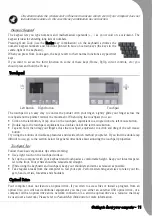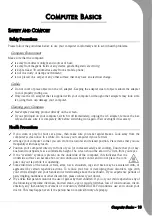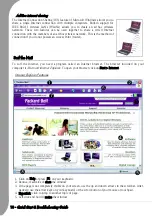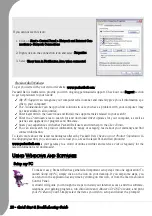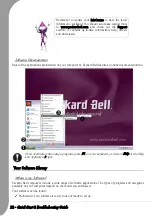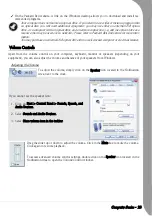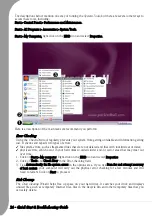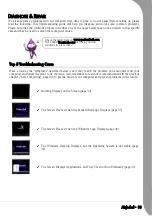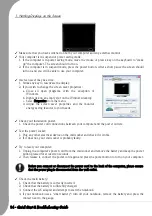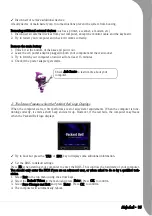Quick Start & Troubleshooting Guide
H
ELPDESK
S
AFE
C
OMPUTING
To make the most of your new computer and ensure it runs smoothly for a long time, you should use the
programs below and regularly perform the actions described in this guide.
Maintenance
Packard Bell Recovery Backup Creator
The
Recovery Backup Creator
allows you to make a safe copy of the recovery data stored on your hard disk
drive to an external device such as a USB hard disk drive or memory stick. You may also choose to remove
the recovery data from your computer (not recommended).
Please read carefully before using the
Recovery Backup Creator
:
✓
The recovery data contains all the programs that were originally supplied with your computer, includ-
ing your operating system.
No separate copies of the Windows installation discs are provided with your computer.
✓
The backup that you create will only contain the software that was originally on the hard disk of your
computer when it left the factory. Your personal files and other software that you have installed will not
be copied.
Recovery Backup Checklist
✓
An external USB storage device or memory card capable of holding at least 4GB (exact size needed
depends of your computer’s configuration).
✓
This operation takes time. During the whole process, do not shut down the computer or run any other
programs. Make sure that your screen saver, power saving mode and antivirus program are deacti-
vated (do not forget to re-activate your antivirus after the procedure).
✓
Should a power failure occur while you are creating your recovery backup, please restart the
Recovery
Backup Creator
at the earliest opportunity.
Creating the Recovery Backup
1. Attach the storage device to your computer and check that it contains no personal files.
2. You may start the
Recovery Backup Creator
from
Smart Restore
(Start > All Programs > Packard Bell
Support > Smart Restore).
Click on this icon to start the
Recovery Backup Creator
Summary of Contents for EasyNote XS
Page 1: ......