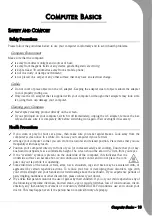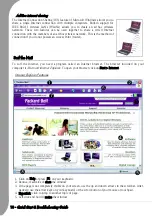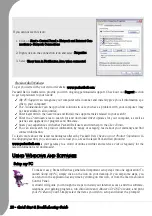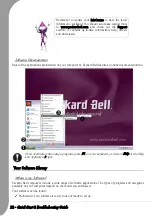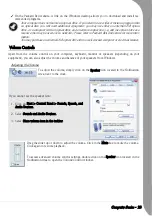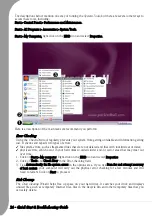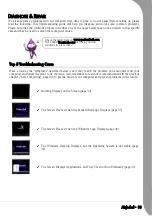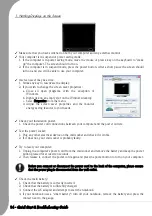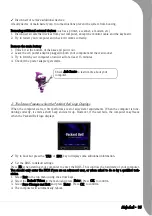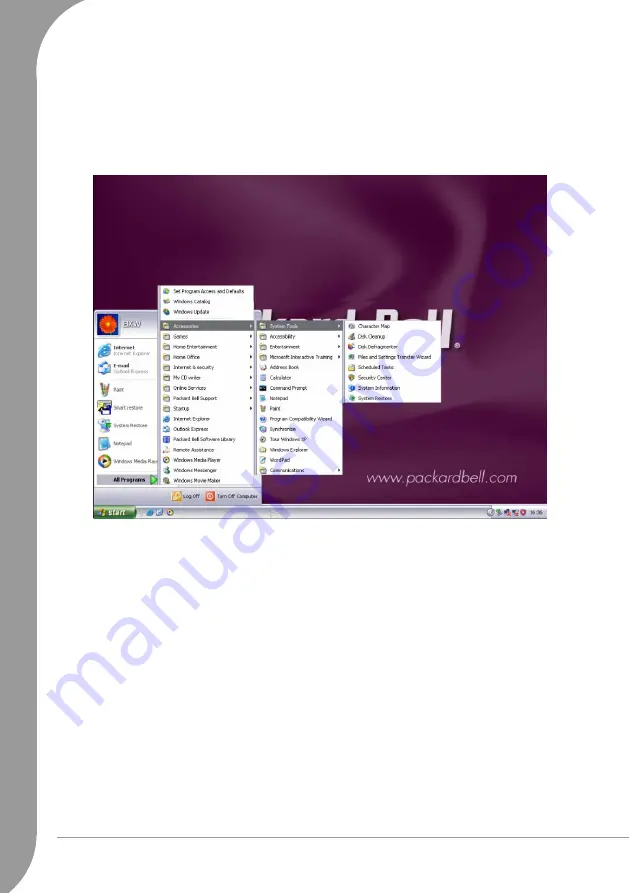
Quick Start & Troubleshooting Guide
The descriptions below mention one way of running the
System Tools
, but there are several other ways to
access these tools, including:
Start > Control Panel > Performance and Maintenance.
Start > All Programs > Accessories > System Tools.
Start > My Computer, right-click on the HDD icon and select Properties.
Here is a description of the main tasks we recommend you perform:
Error Checking
Using the
Check Disk
tool regularly prevents your system from getting unreliable and information getting
lost. It checks and repairs two types of errors:
✓
file system errors, such as fragmented files that were not deleted and files with invalid sizes or dates;
✓
physical errors, which occur in your hard disks so-called cluster and/or sector areas that may wear out
over time.
1. Click on Start > My computer. Right-click on the HDD icon and select Properties.
2. Click on Tools and Check Now in the Error-checking field.
3. Tick Automatically fix file system errors in the options area. If you tick Scan for and attempt recovery
of bad sectors, your computer will carry out the physical error checking for a few minutes and will
need to restart. Click on Start to proceed.
Disk Cleanup
The
Disk Cleanup
Wizard helps free up space on your hard drive. It searches your drive and displays
unused files, such as temporary Internet files, files in the Recycle Bin and other temporary files that you
can safely delete.
➊
➋
➌
➎
➍
Summary of Contents for EasyNote XS
Page 1: ......