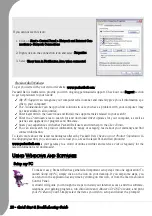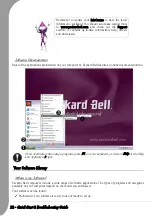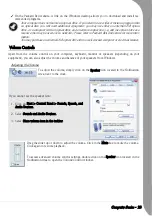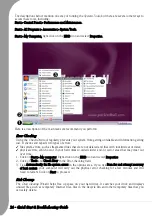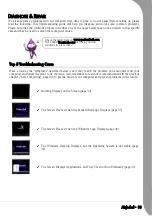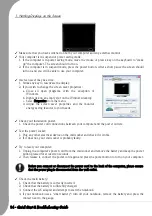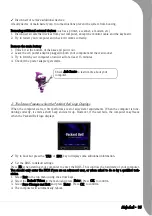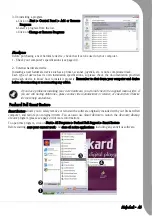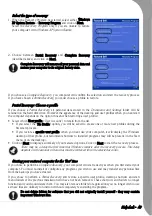Quick Start & Troubleshooting Guide
1. Nothing Displays on the Screen
✓
Make sure that you have switched on both your computer and any external monitor.
✓
Your computer is in suspend or power saving mode.
1. If the computer is in power saving mode, move the mouse or press a key on the keyboard to "wake
up" the computer. The screen should turn on.
2. If the computer is in suspend mode, press the power button. After a short pause the screen should
turn on and you will be able to use your computer.
✓
A screen saver may be active.
1. Strike any key to reactivate the display.
2. If you wish to change the screen saver properties:
a. Close all open programs, with the exception of
Windows.
b. Right-click on an empty spot on the Windows desktop.
c. Select Properties from the menu.
d. Adjust the screen saver properties and the monitor
energy saving features to your needs.
✓
Check your Installation poster.
1. Check the power cord connections between your computer and the power outlets.
✓
Test the power socket:
1. Plug any other electrical device on the wall socket and check if it works.
2. If it does not, your wall socket is probably faulty.
✓
Try to reset your computer:
1. Unplug the computer's power cord from the wall socket and remove the battery and keep the power
button pressed for at least ten seconds.
2. Then release it, connect the power cord again and press the power button to turn on your computer.
✓
Check the main battery:
1. Check that the battery is correctly inserted.
2. Check that the battery is sufficiently charged.
3. Connect the AC adapter and attempt to start the notebook.
4. If your notebook uses a "smart battery": turn off your notebook, remove the battery and press the
contact next to the gauge.
Before you connect or disconnect the power cord to the back of the computer, please ensure
that the power plug is disconnected from the wall outlet.
Summary of Contents for EasyNote XS
Page 1: ......