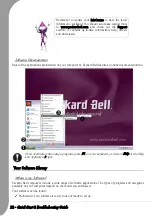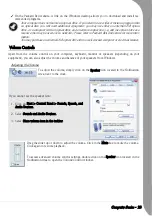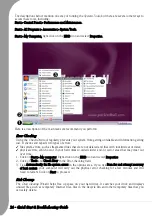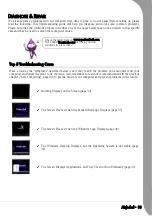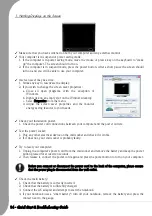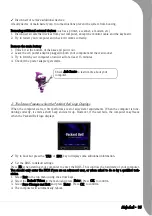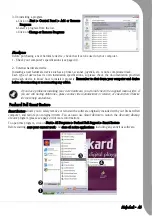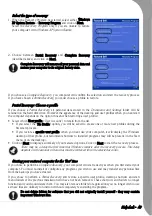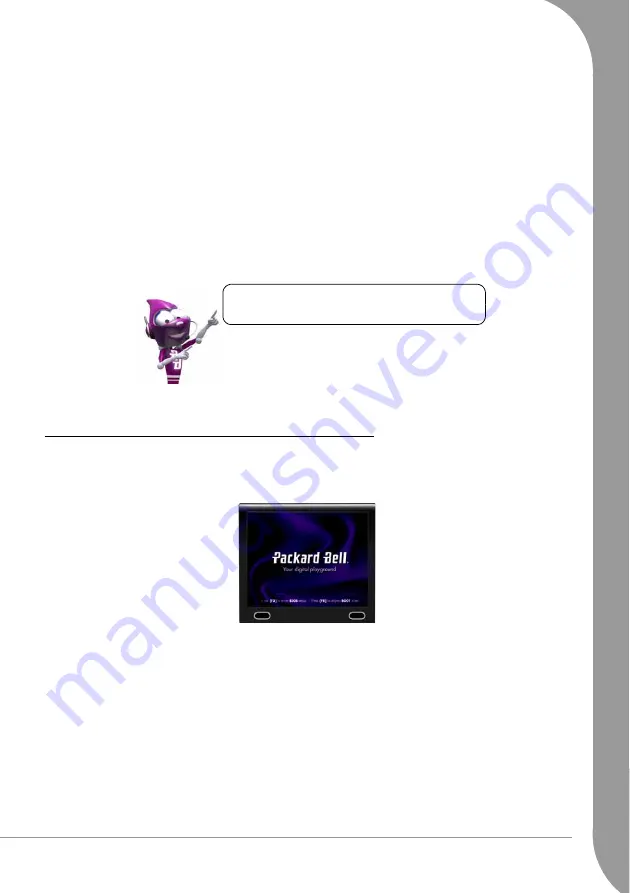
Helpdesk -
35
✓
Disconnect or remove additional devices:
A faulty device or main battery can in some situations prevent the system from booting.
Removing additional external devices (such as a printer, a scanner, a modem, etc.)
1. Disconnect all external devices from your computer, except the monitor cable and the keyboard.
2. Try to restart your computer and check if it works correctly.
Remove the main battery
1. Unlock it at the bottom of the base and pull it out.
2. Leave the AC power adaptor plugged to both your computer and the wall socket.
3. Try to switch your computer on and wait for at least 15 minutes.
4. Check if the power adapter gets warm.
2. The Screen Freezes when the Packard Bell Logo Displays
When the computer starts, it first performs a test of all system requirements. When the computer is func-
tioning correctly, it emits a short beep and starts up. However, if the test fails, the computer may freeze
when the Packard Bell logo displays.
✓
Try to boot but press the [TAB] or [ESC] key to display some additional information.
✓
Set the BIOS to default settings.
Press [F2] when starting your computer to enter the BIOS. This controls the hardware of your computer.
You should only enter the BIOS if you are an advanced user, or when asked to do so by a qualified tech-
nician.
1. Select Exit in the top menu using the arrow keys.
2. Select the Default Values in the menu and press [Enter]. Press [OK] to confirm.
3. Select Save Changes and Exit and press [Enter]. Press [OK] to confirm.
4. The computer will automatically reboot.
Check
InfoCentre
to learn more about your
computer.
Summary of Contents for EasyNote XS
Page 1: ......